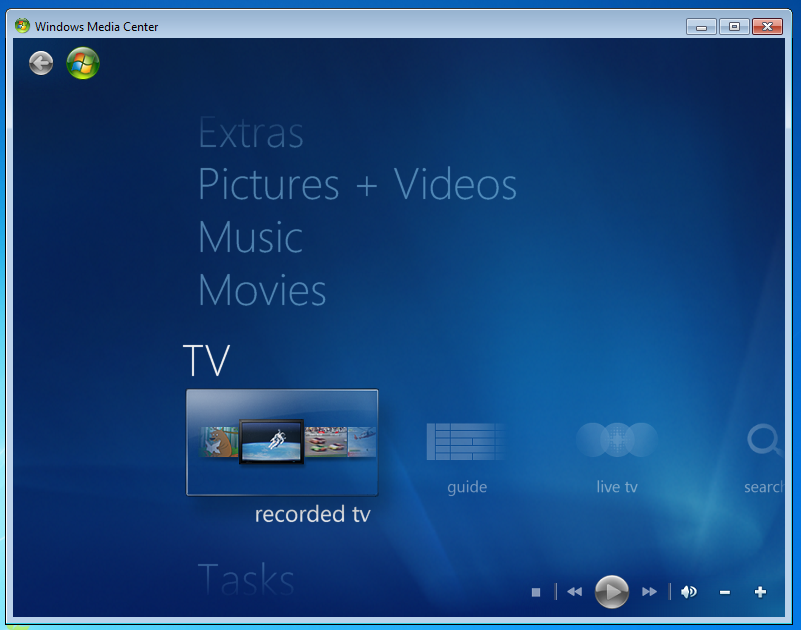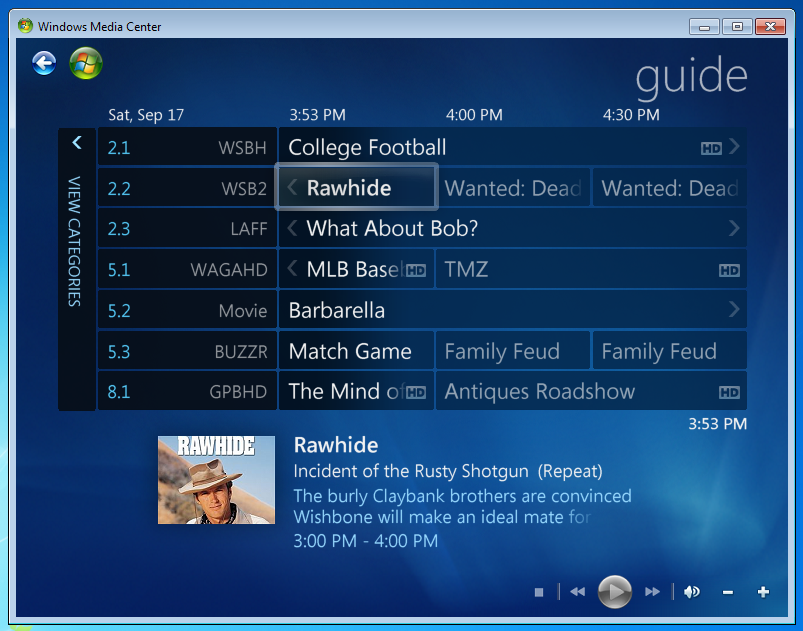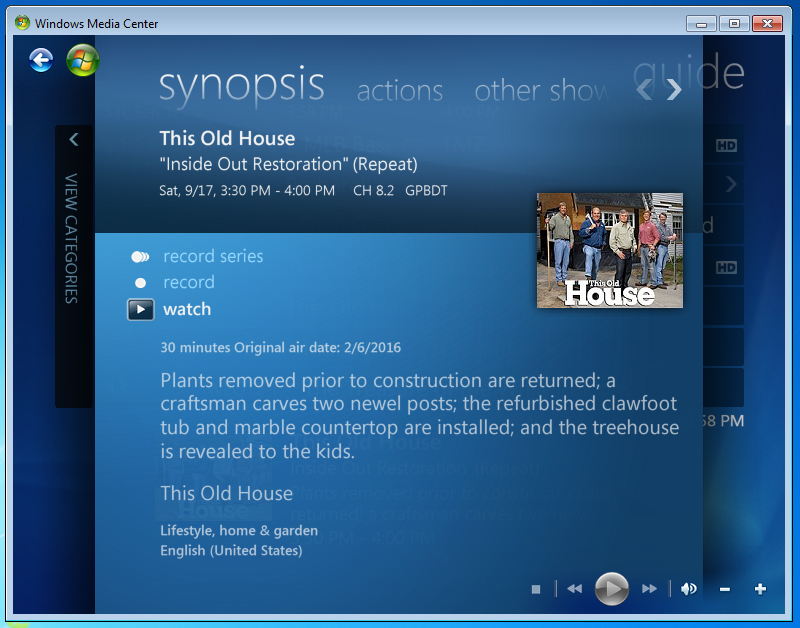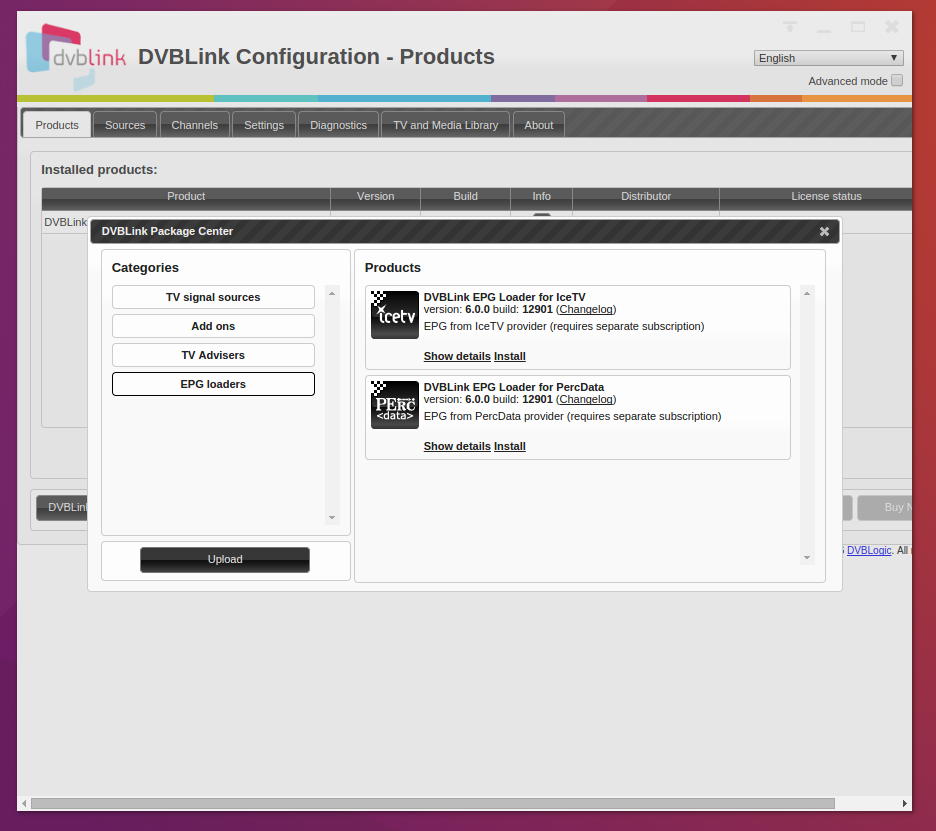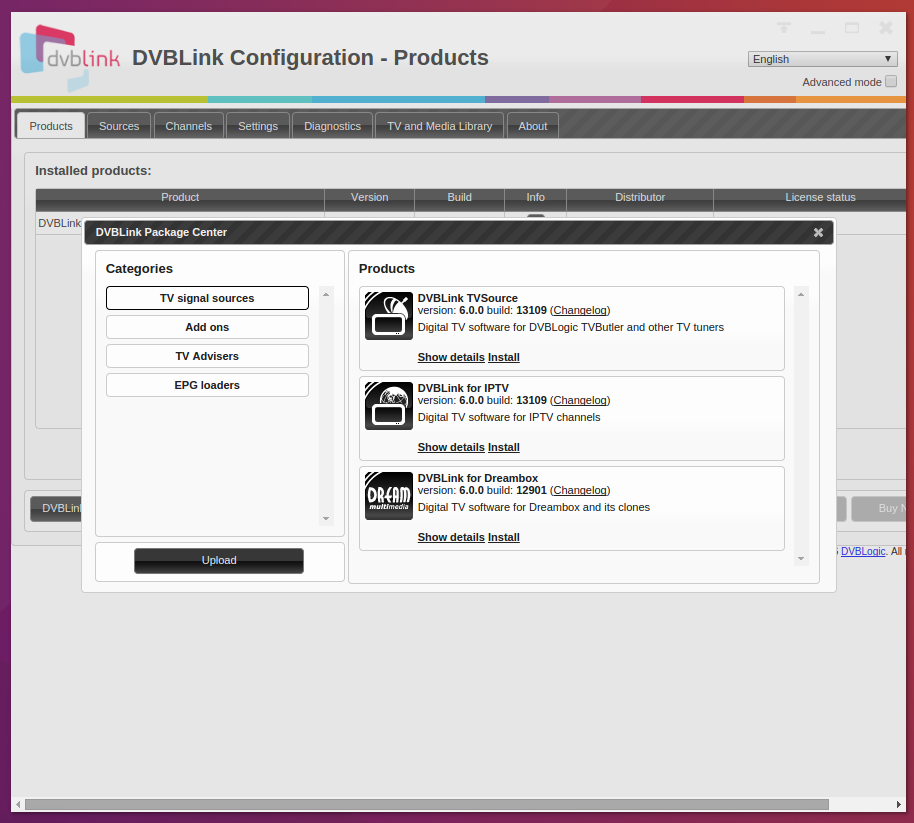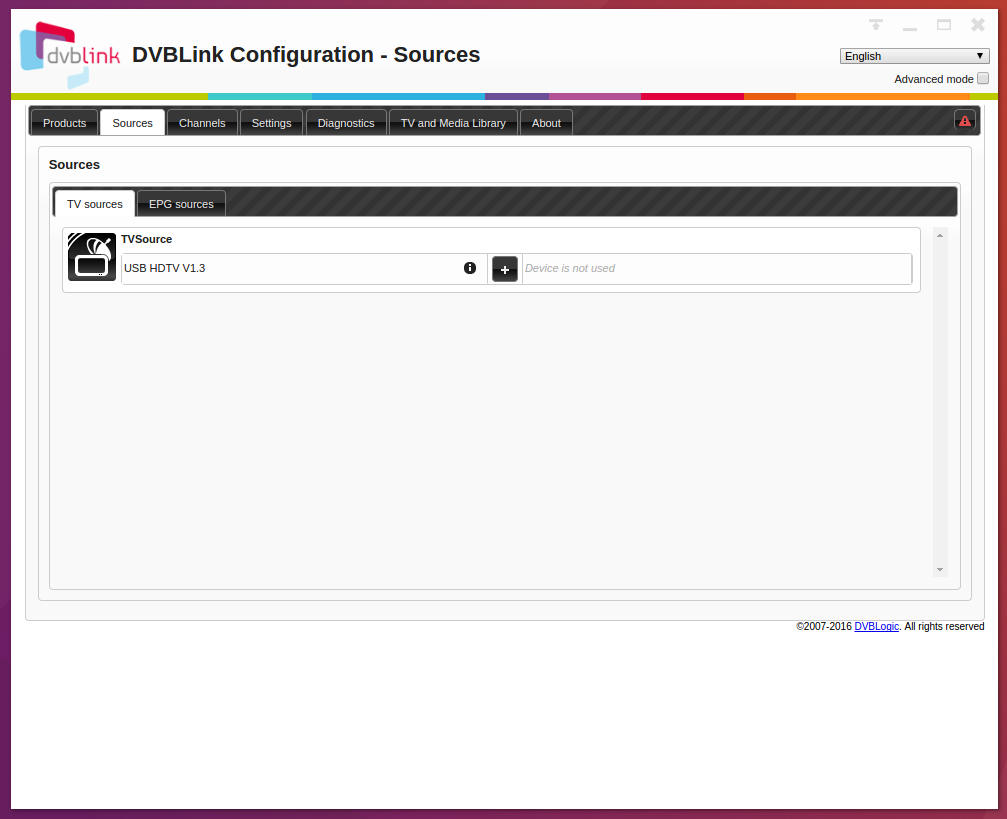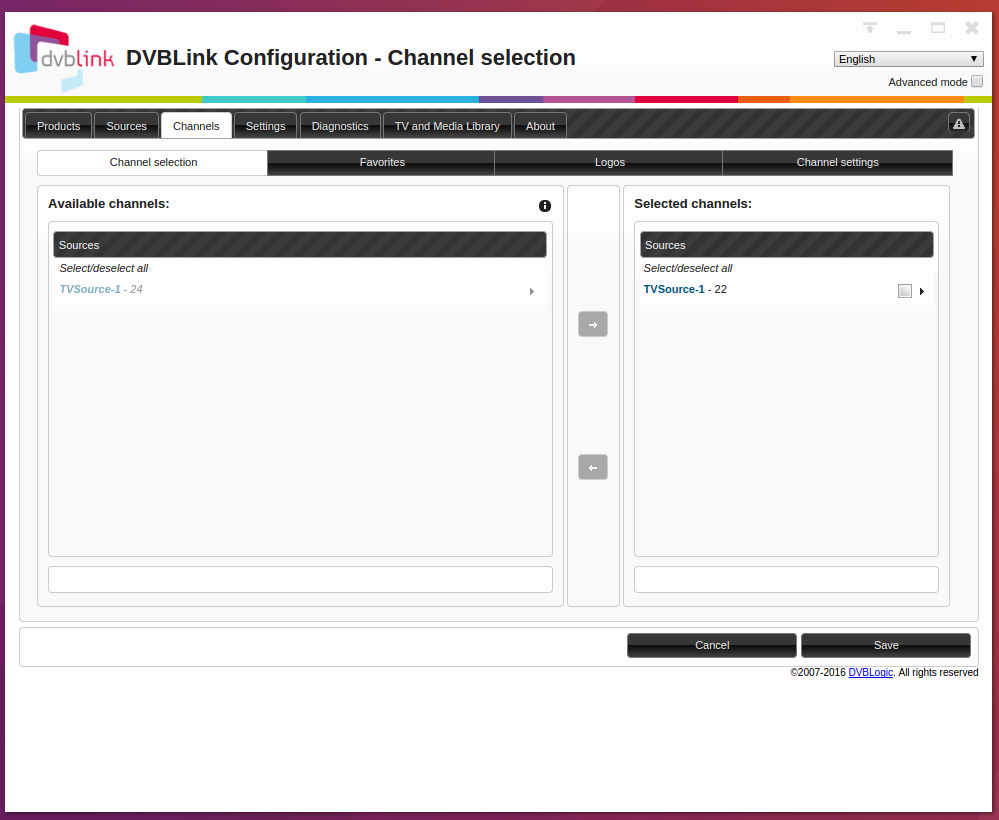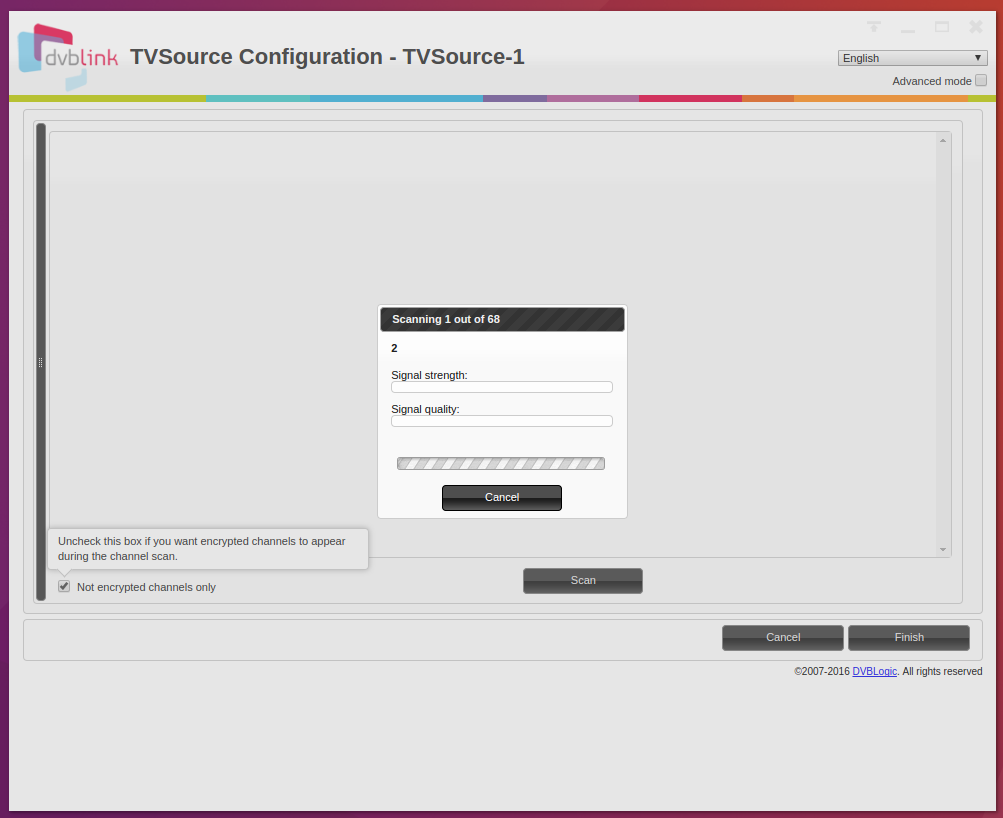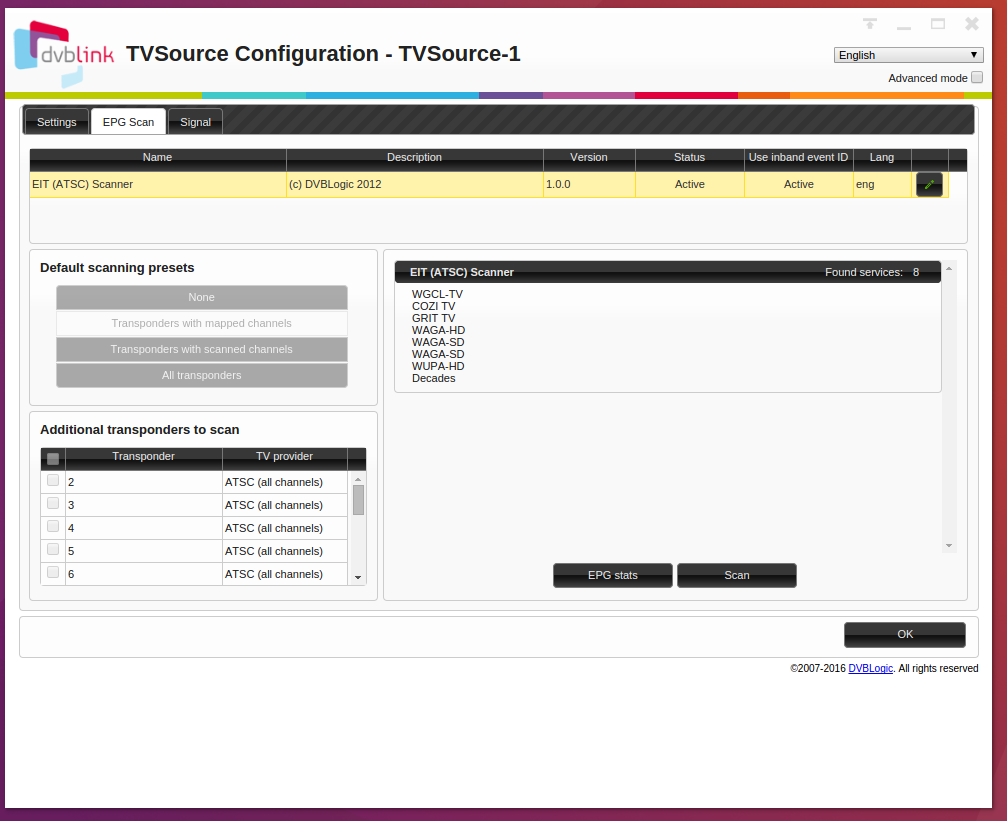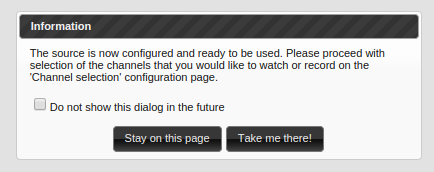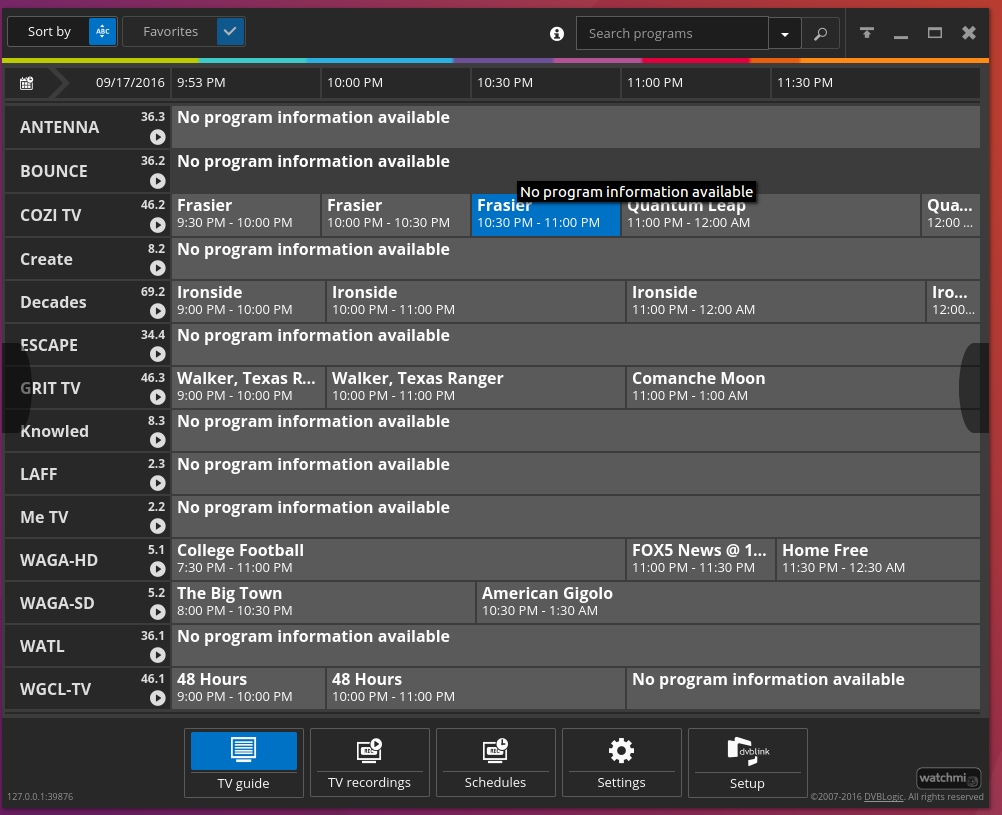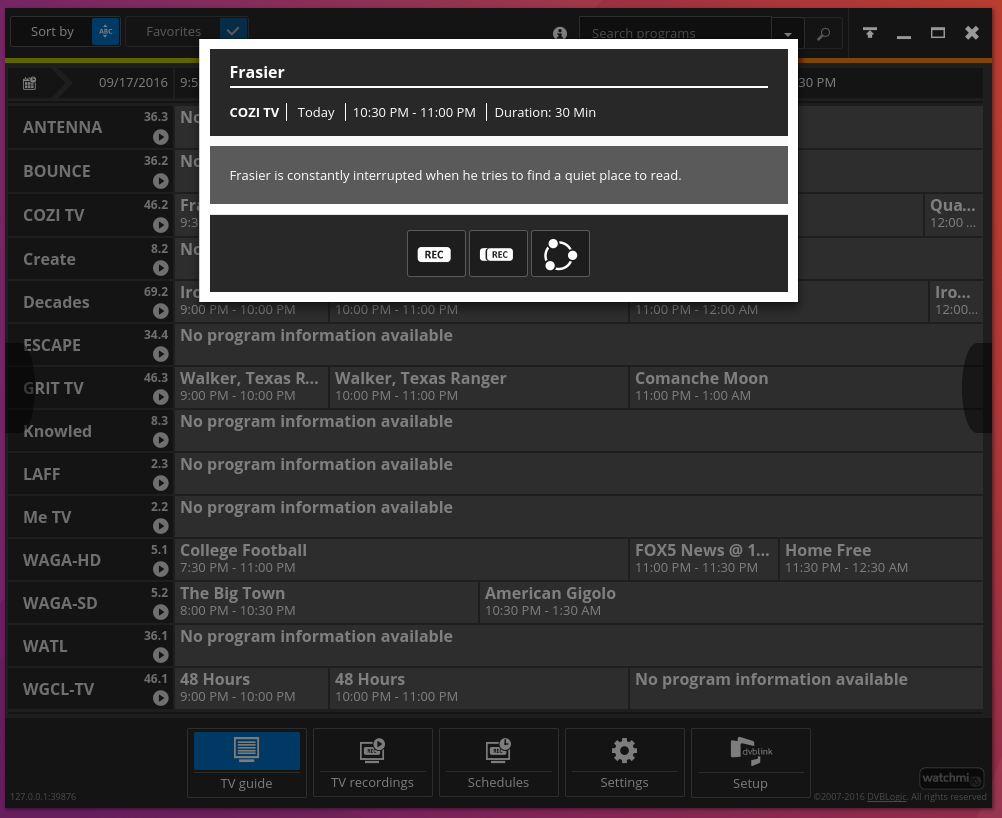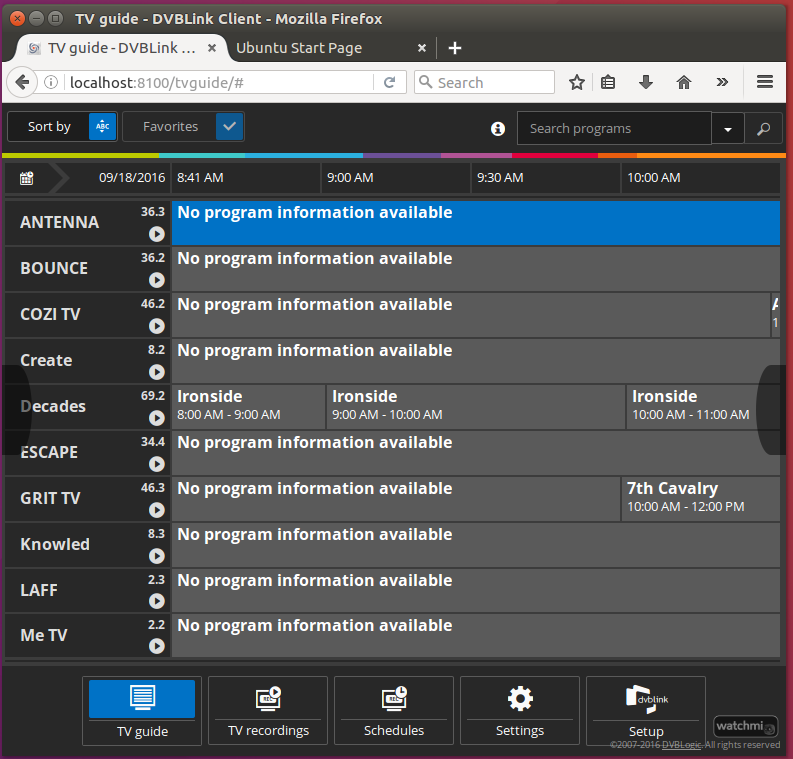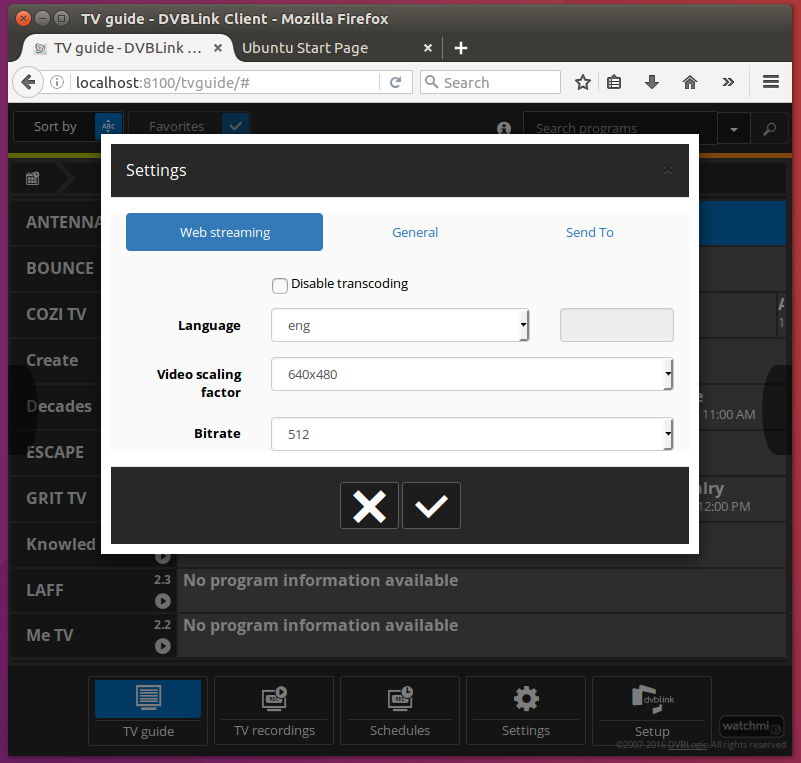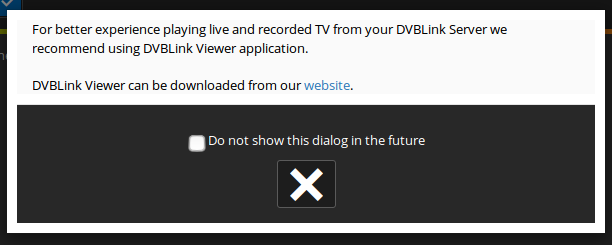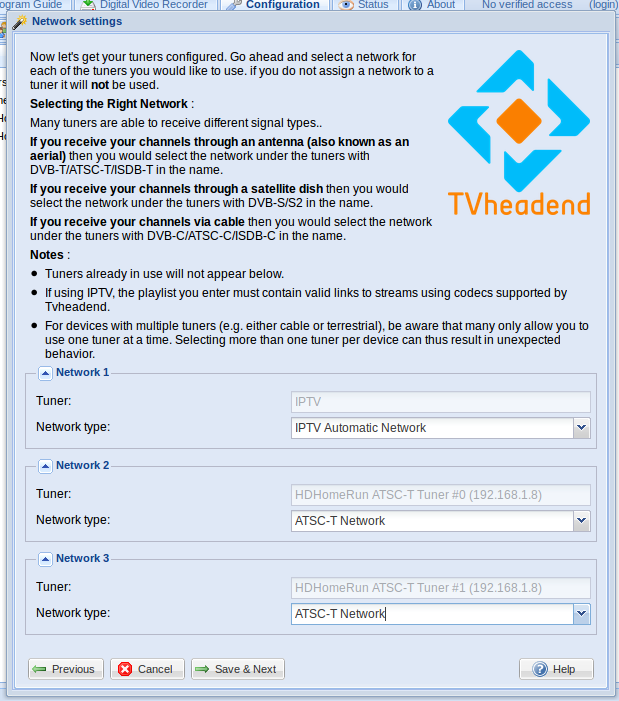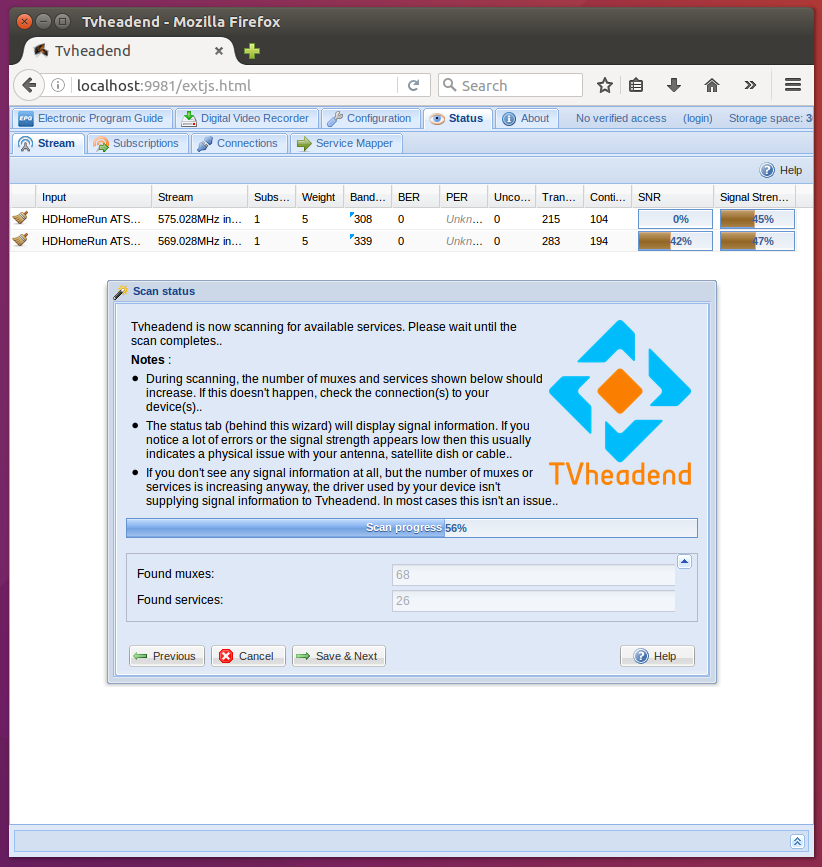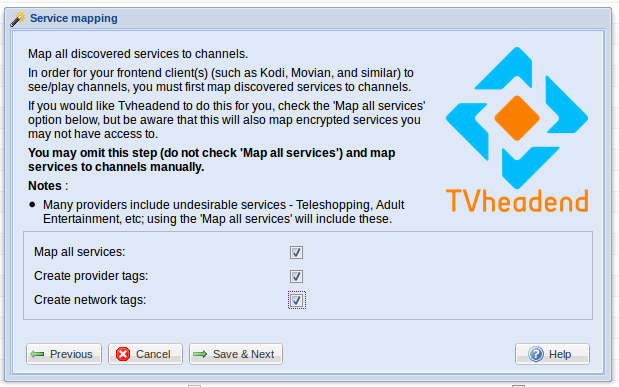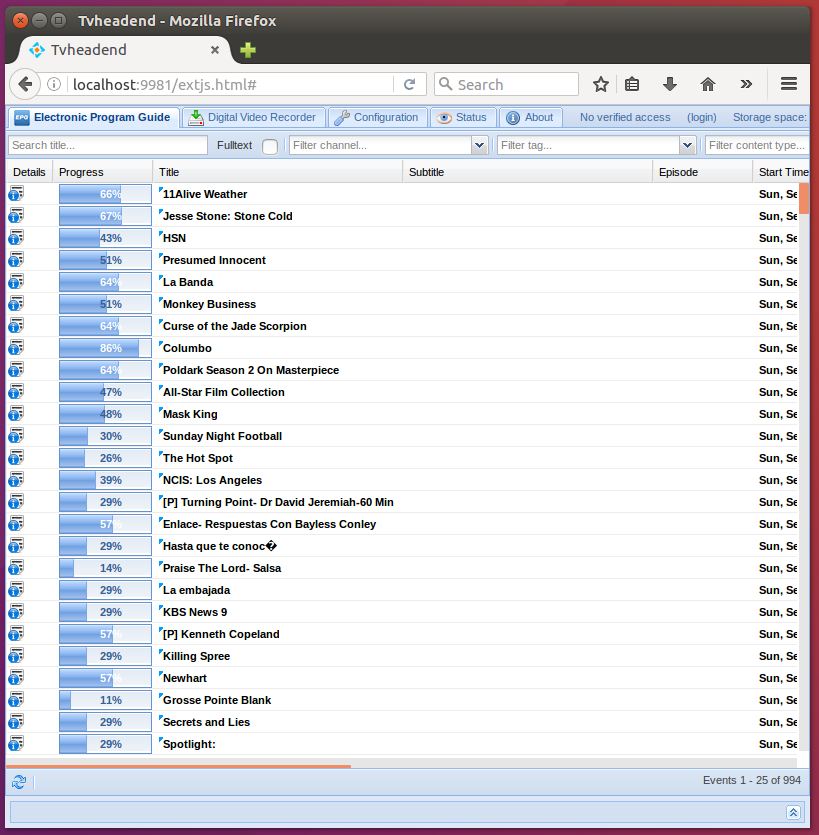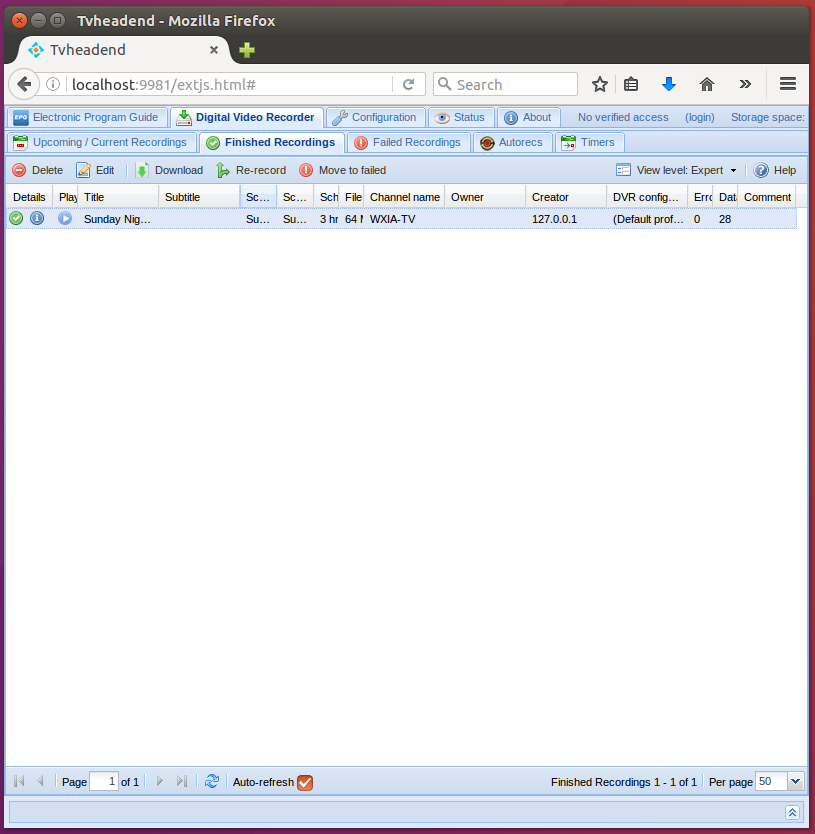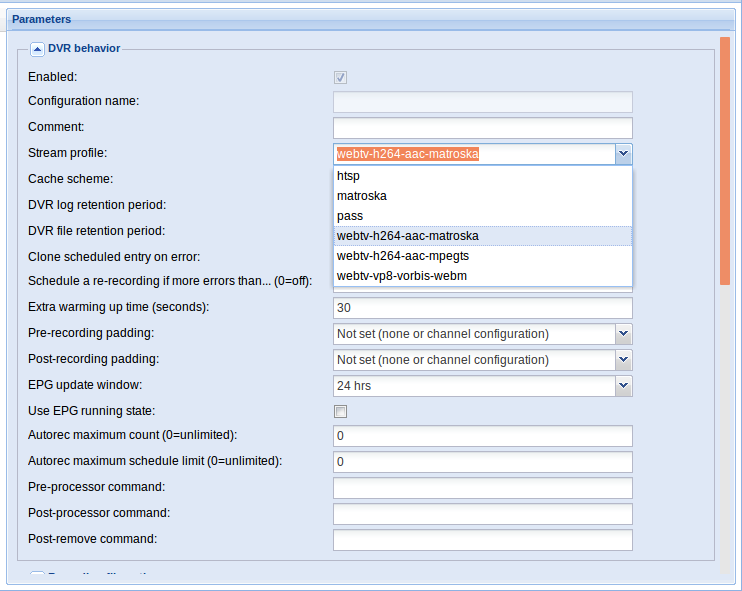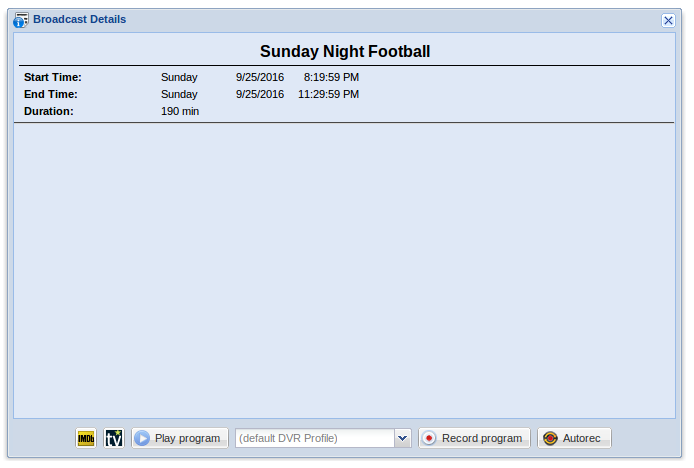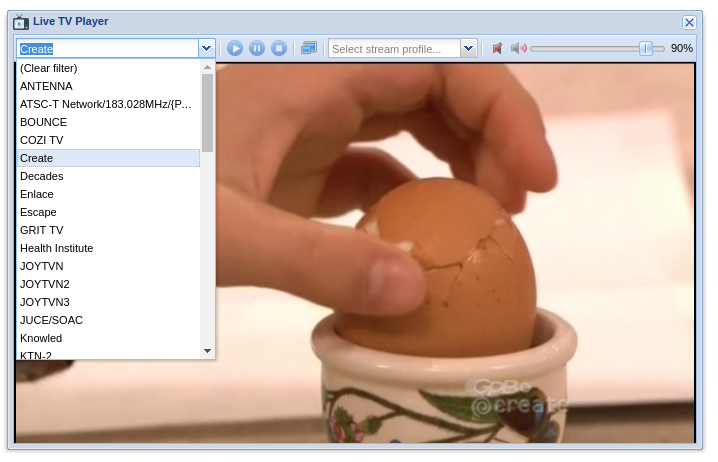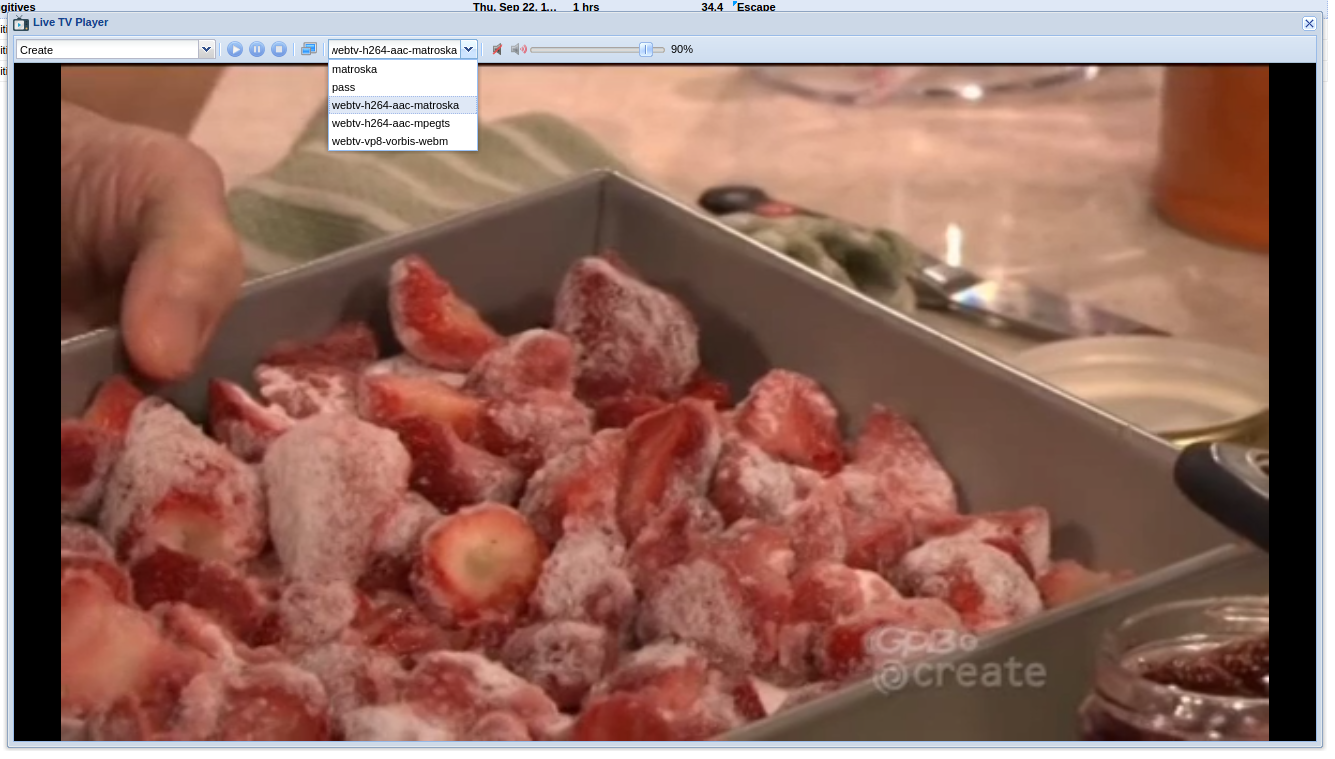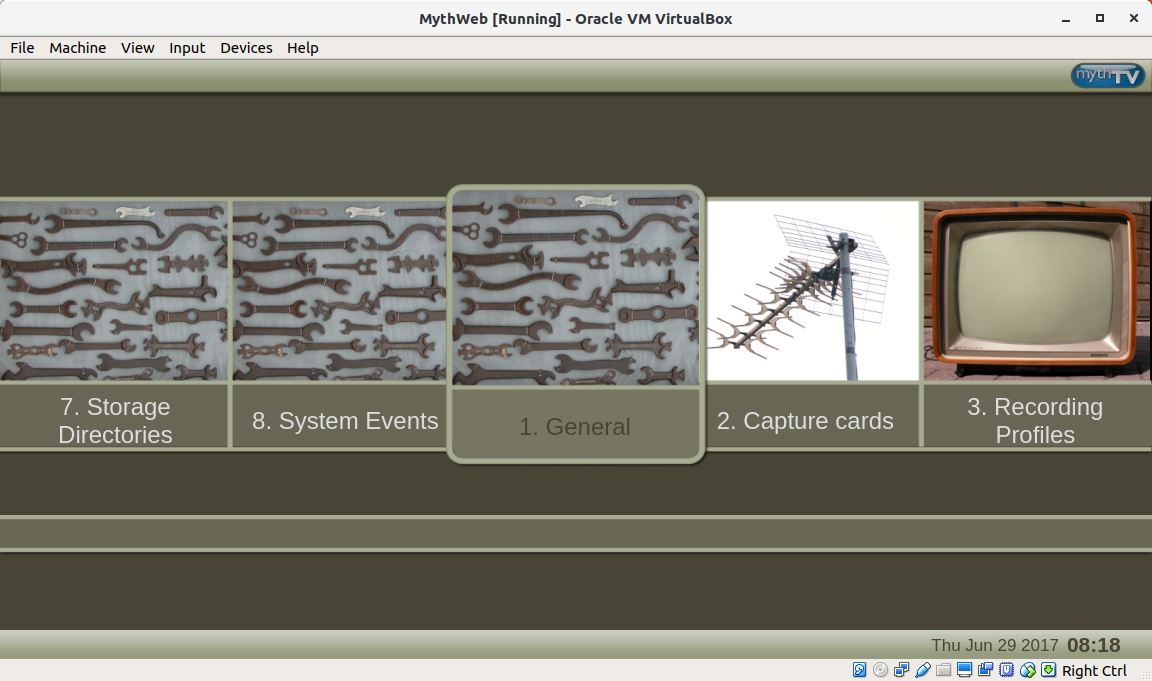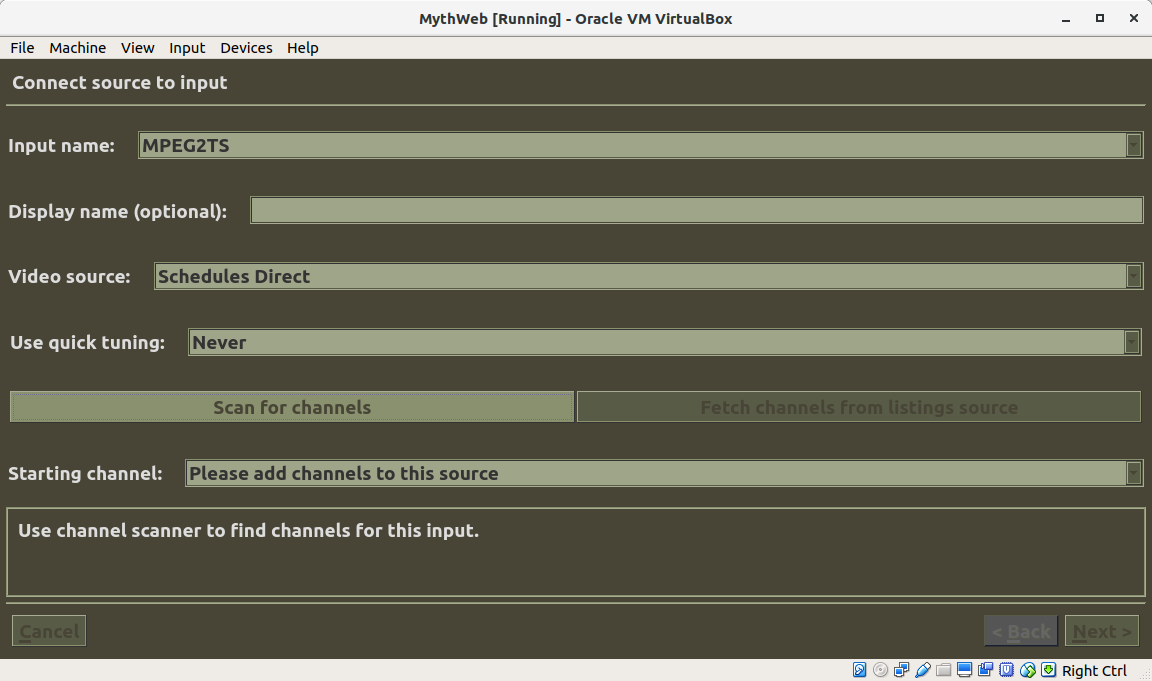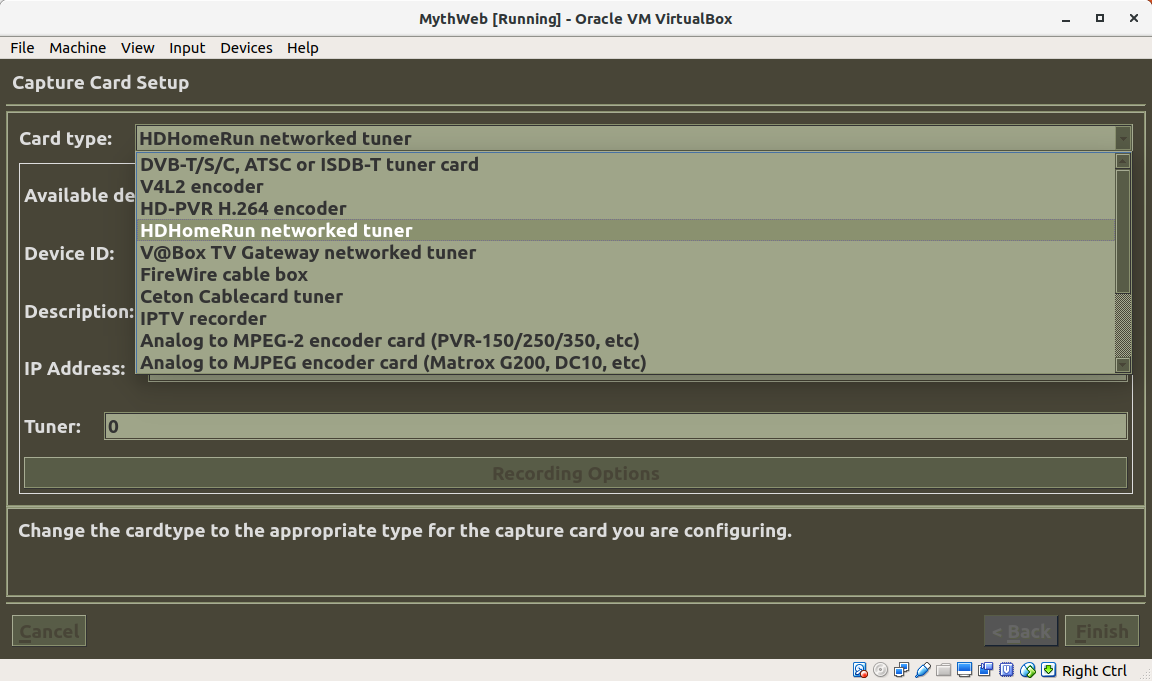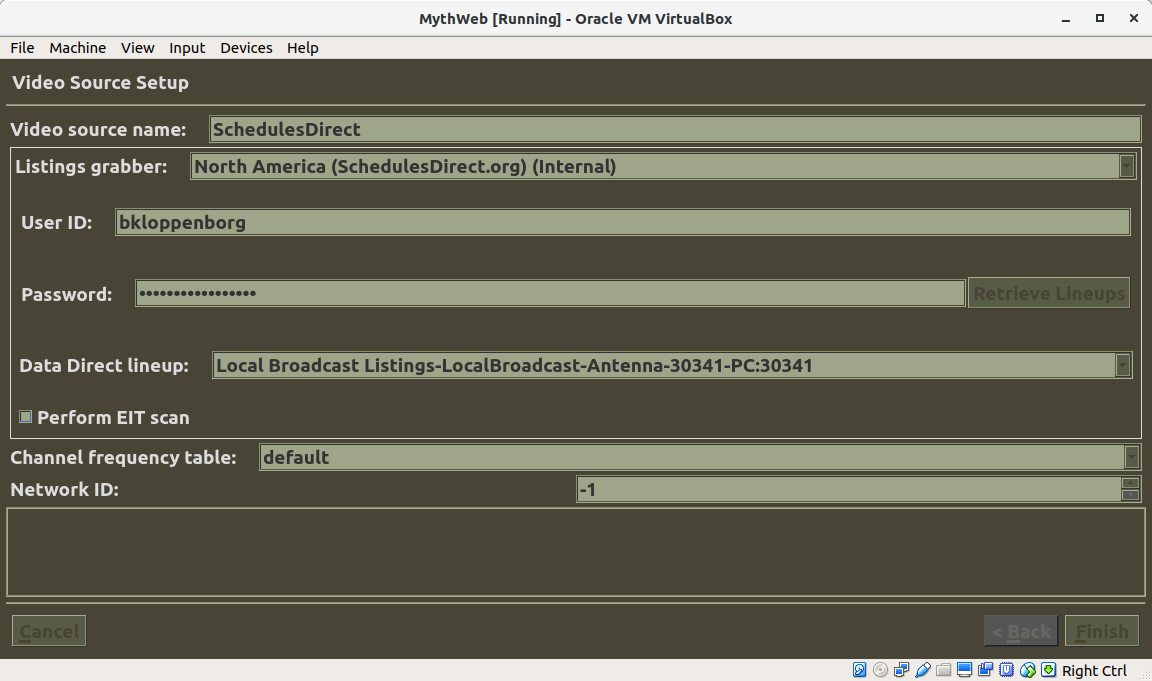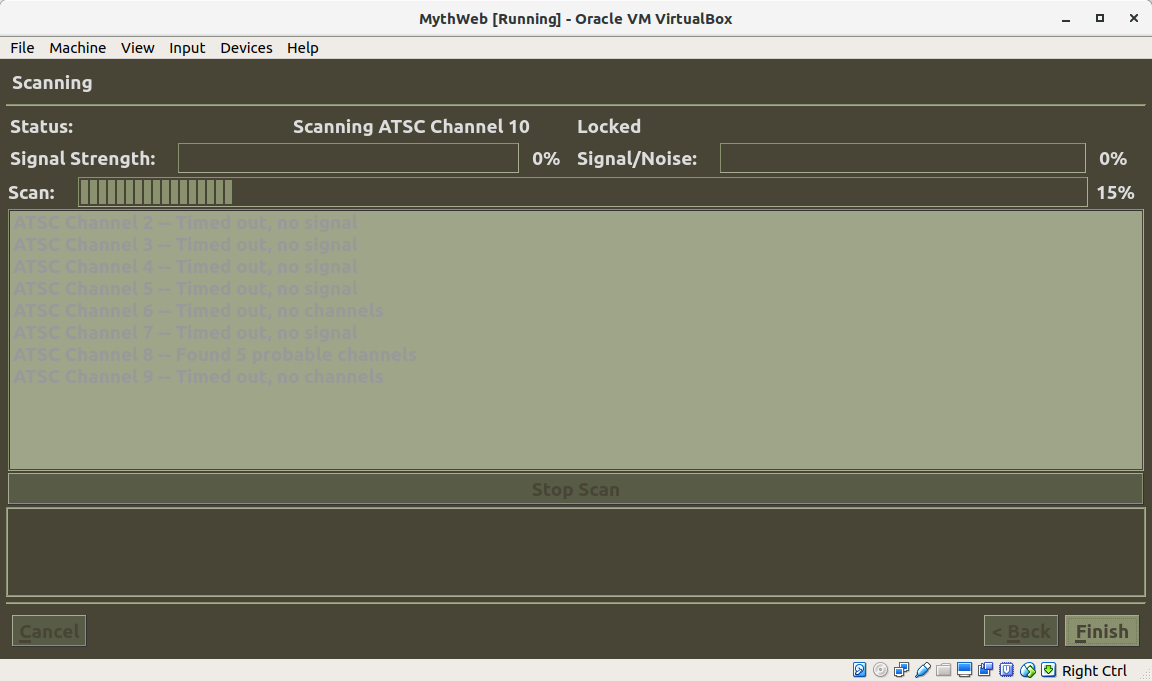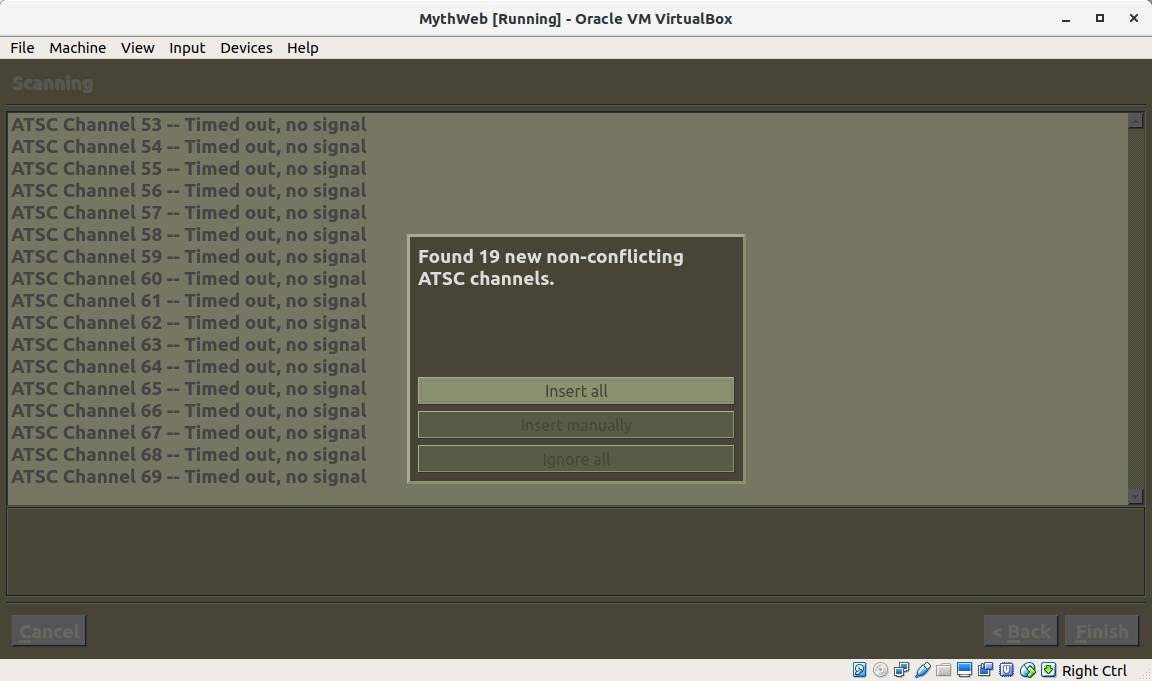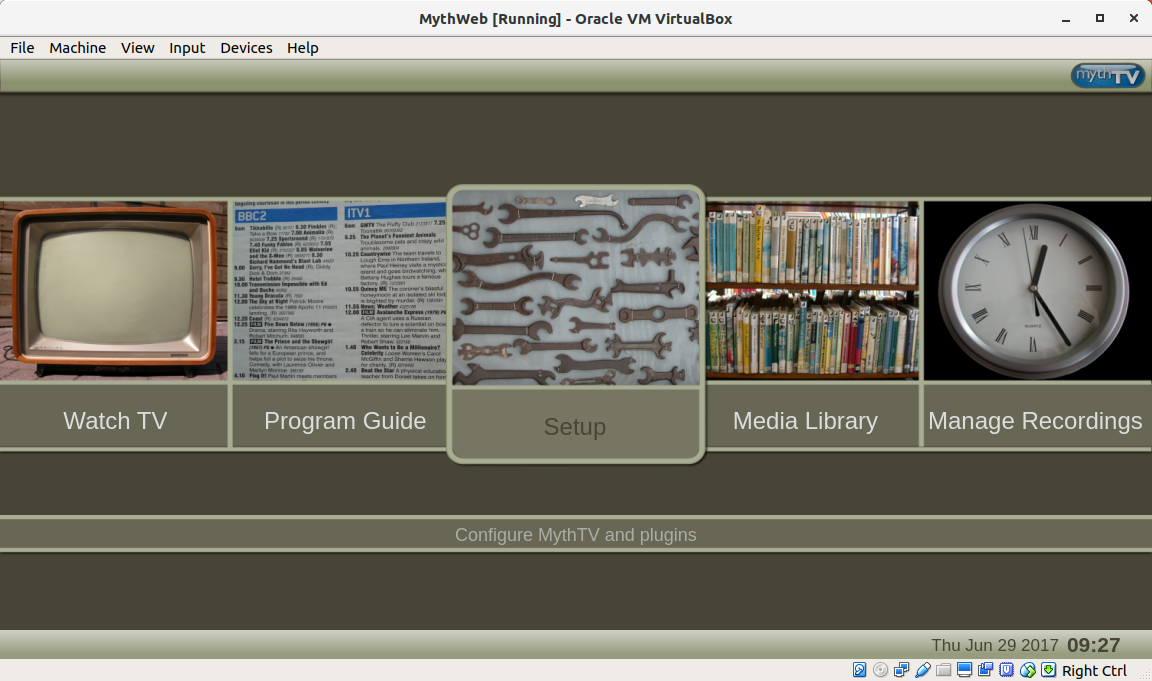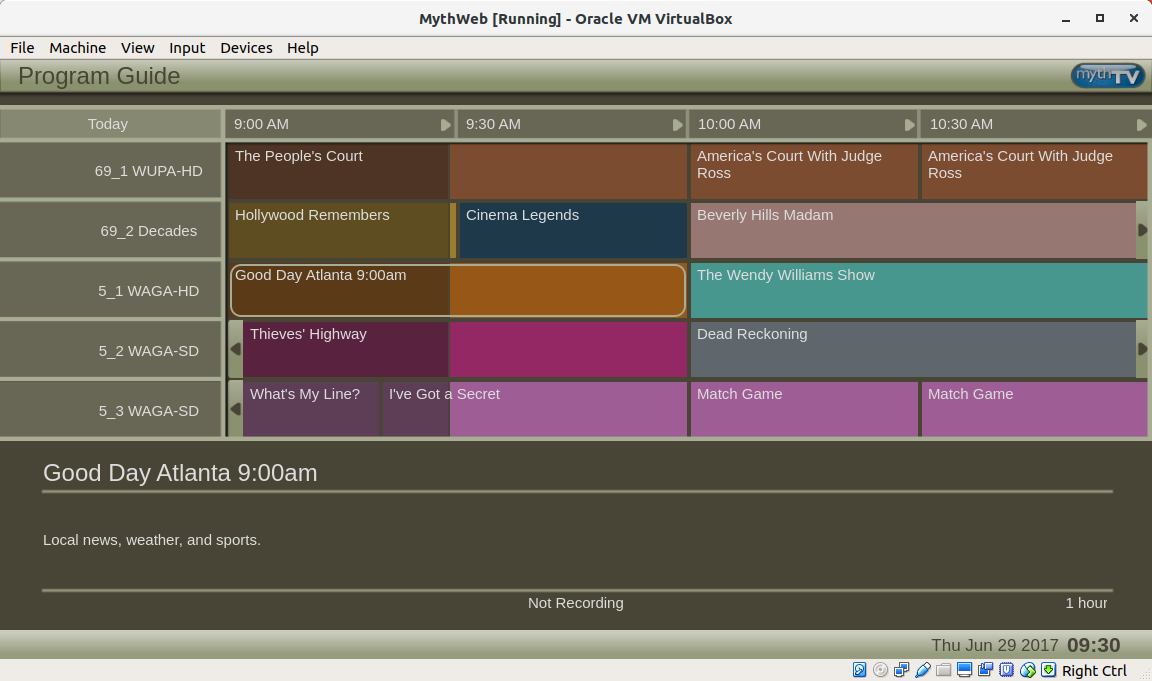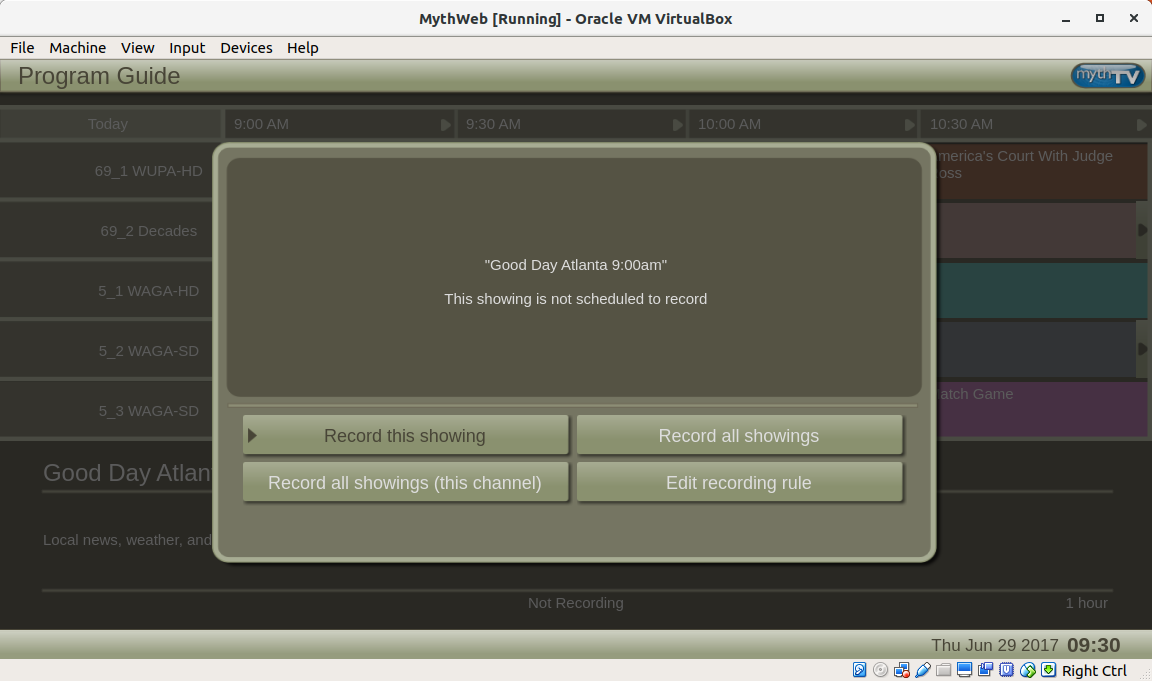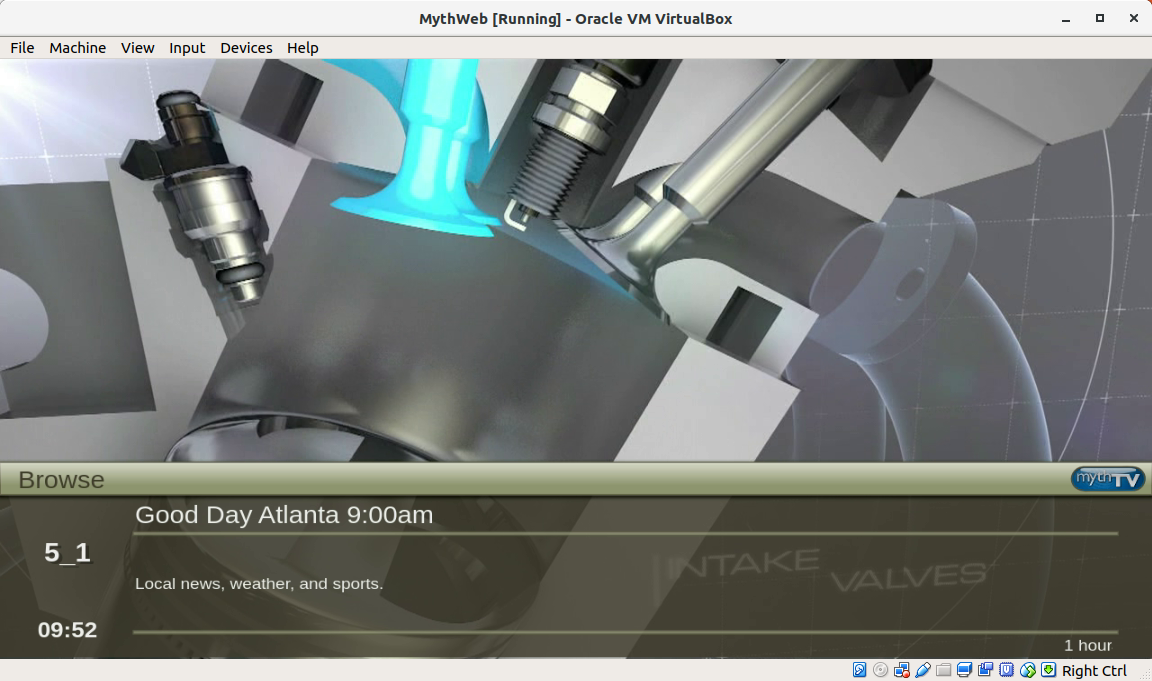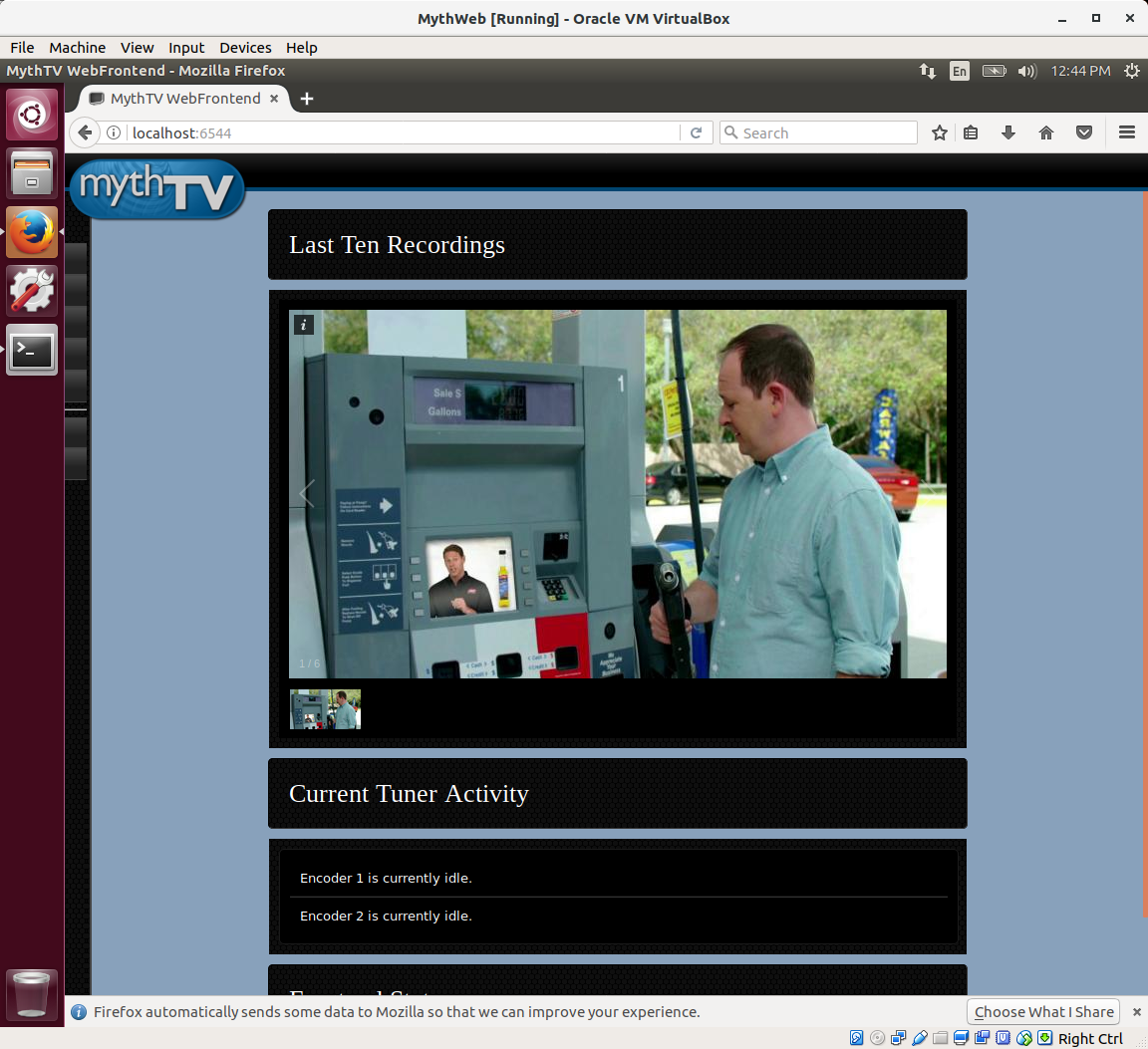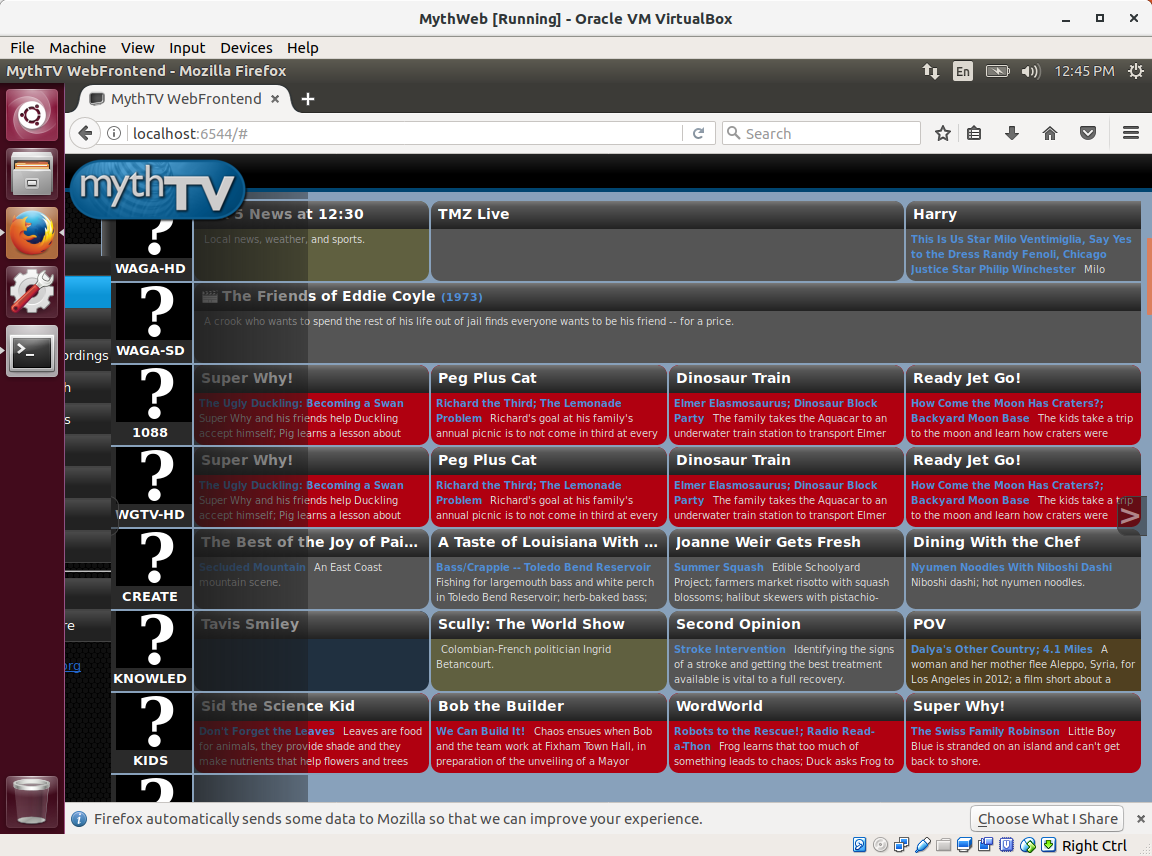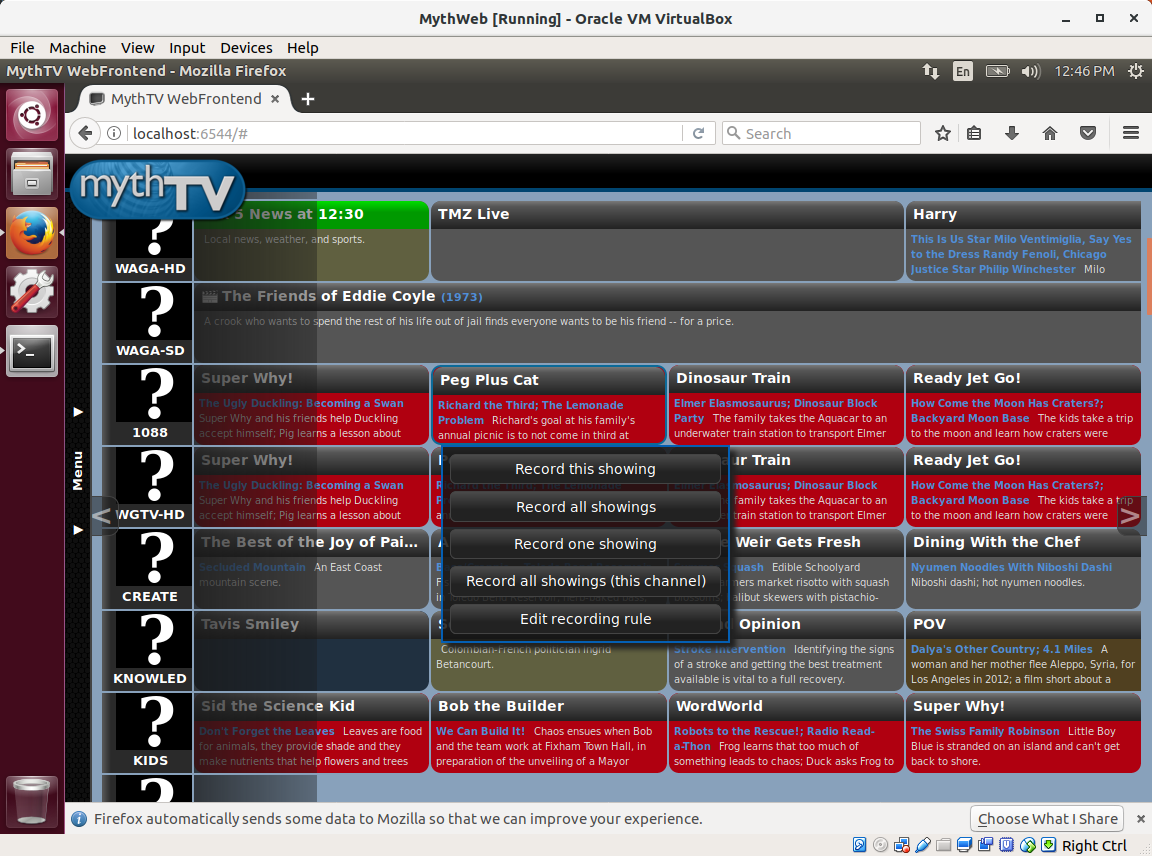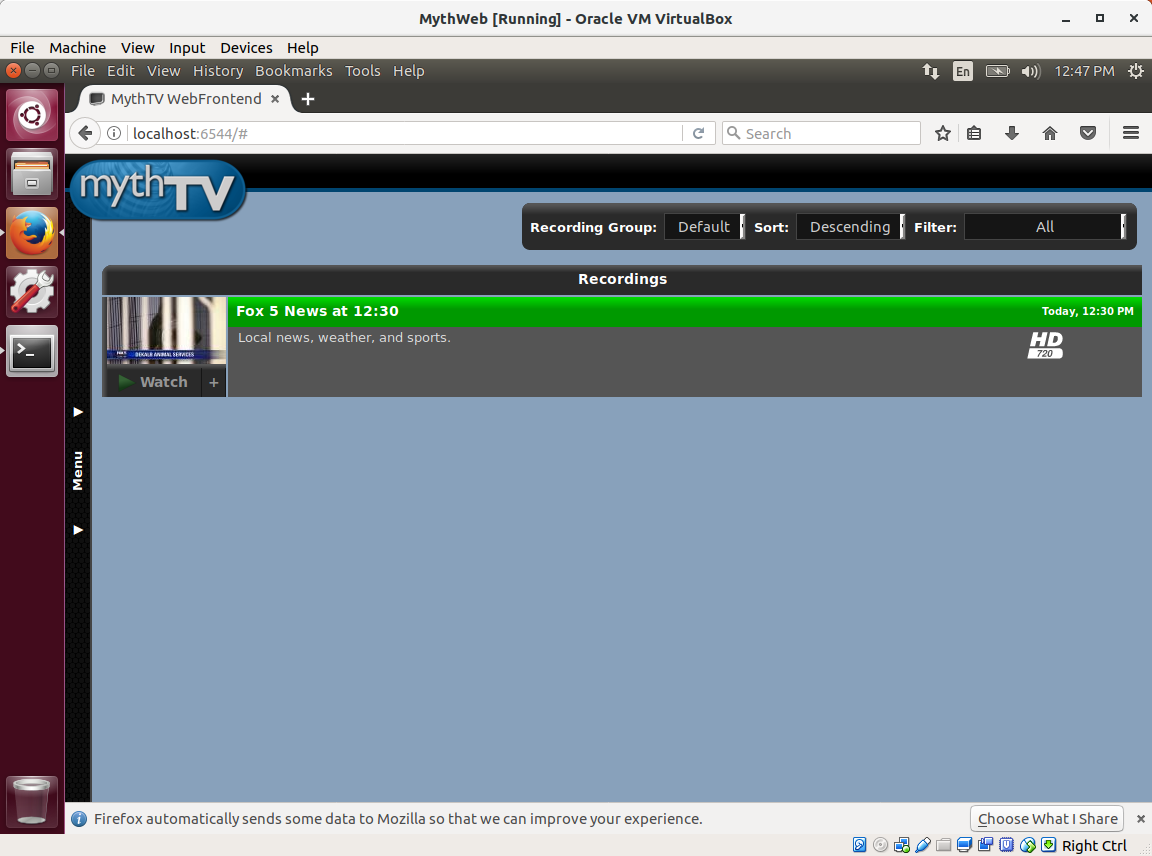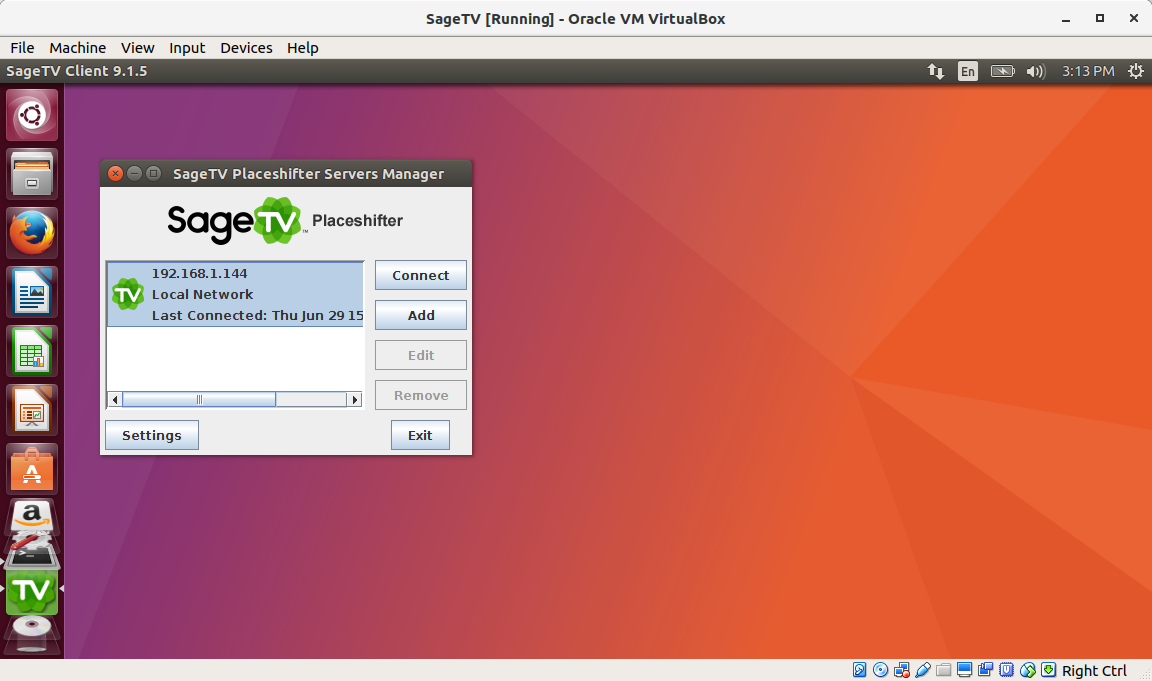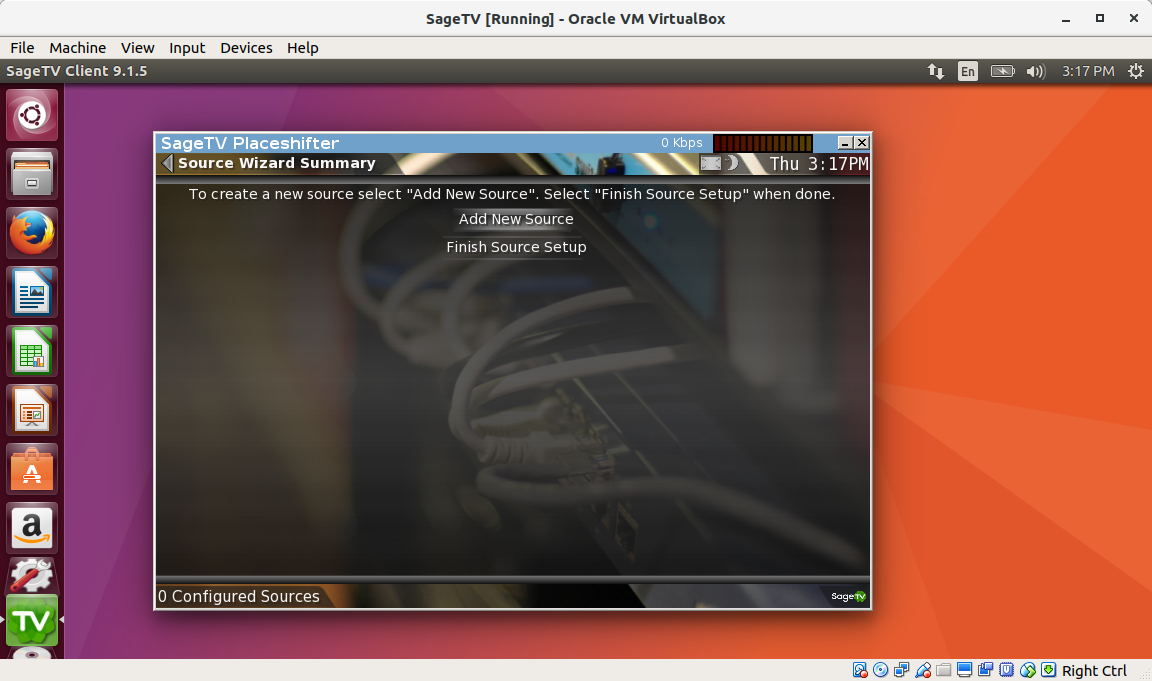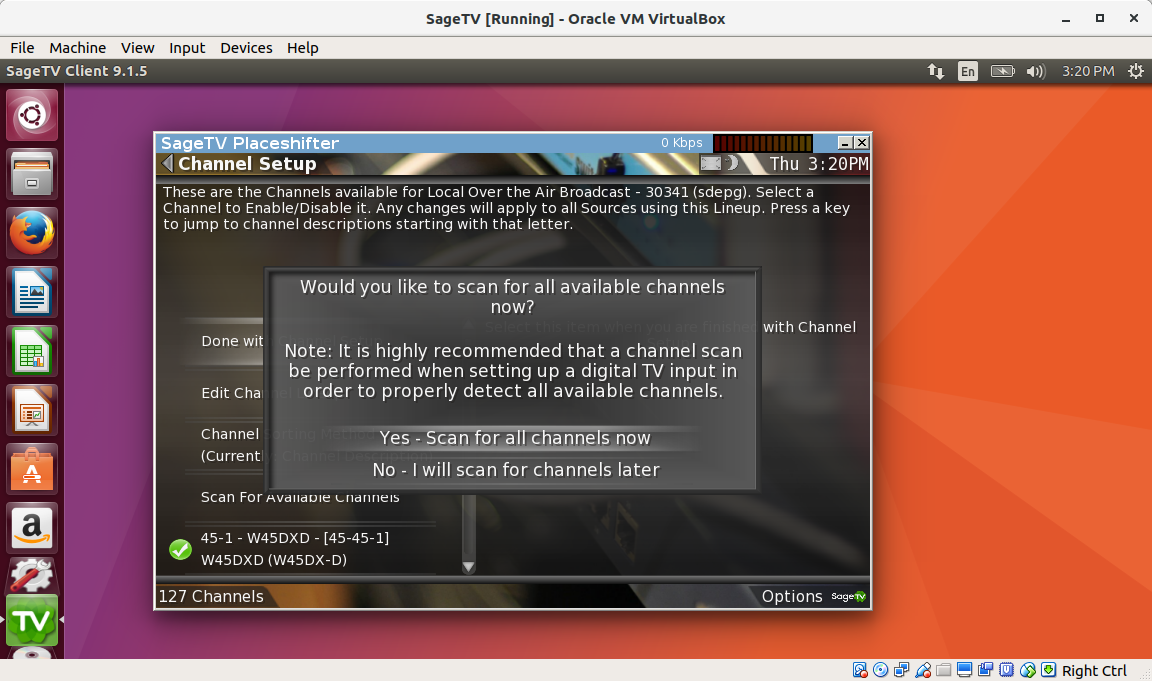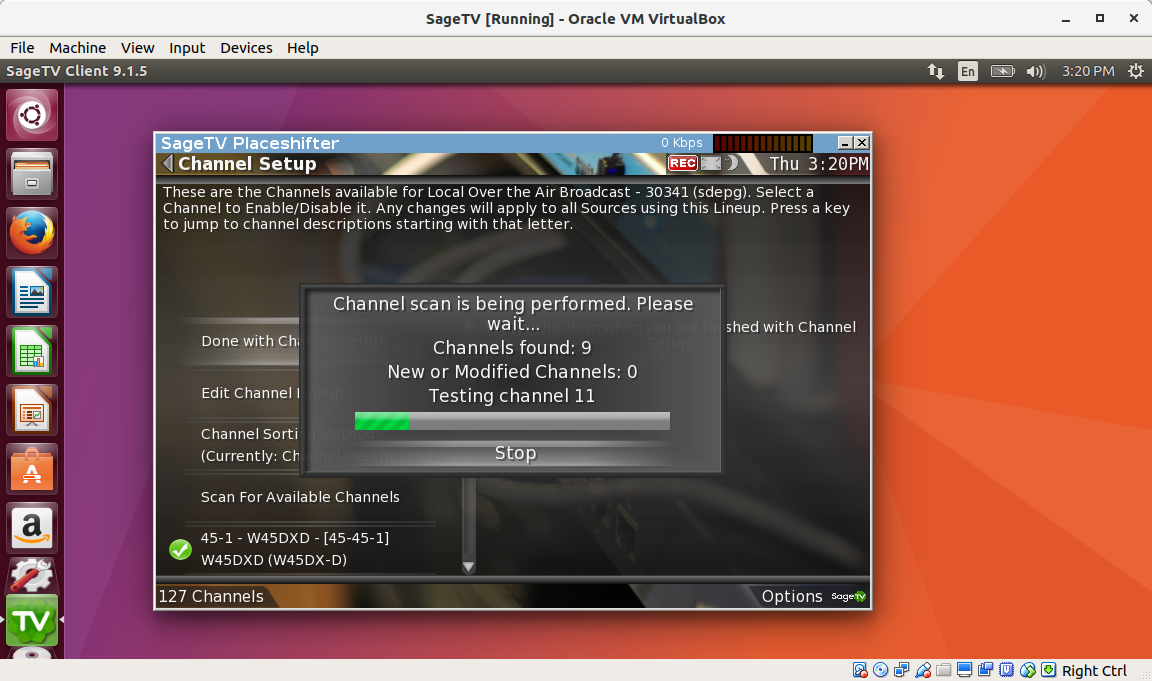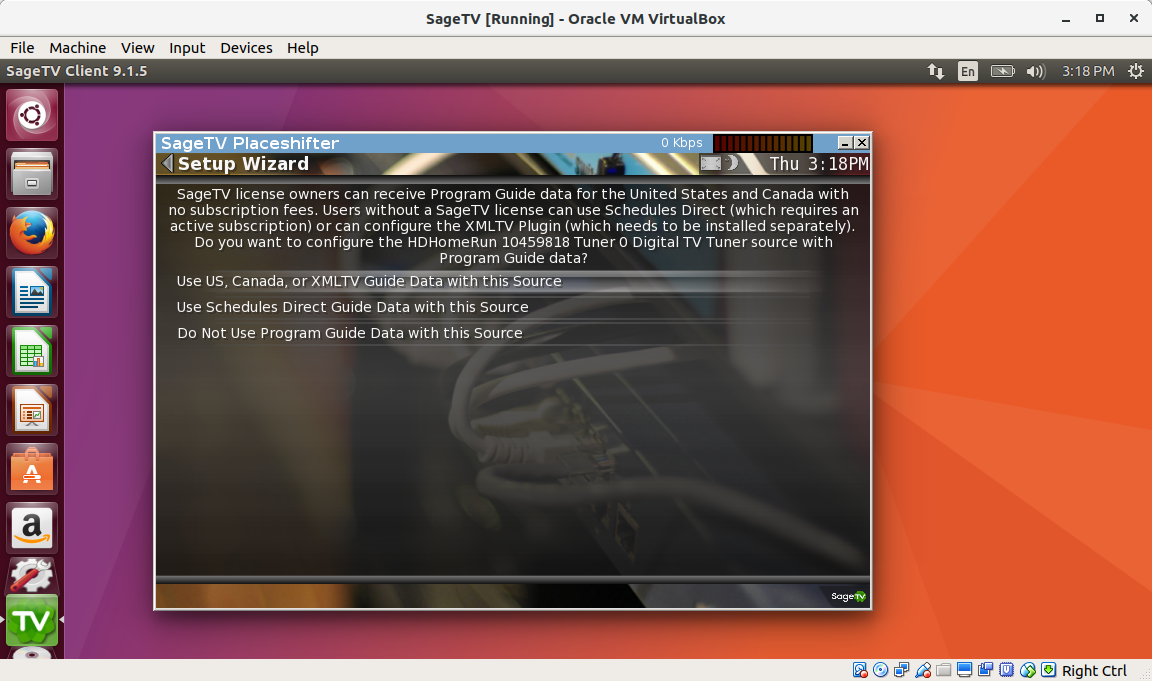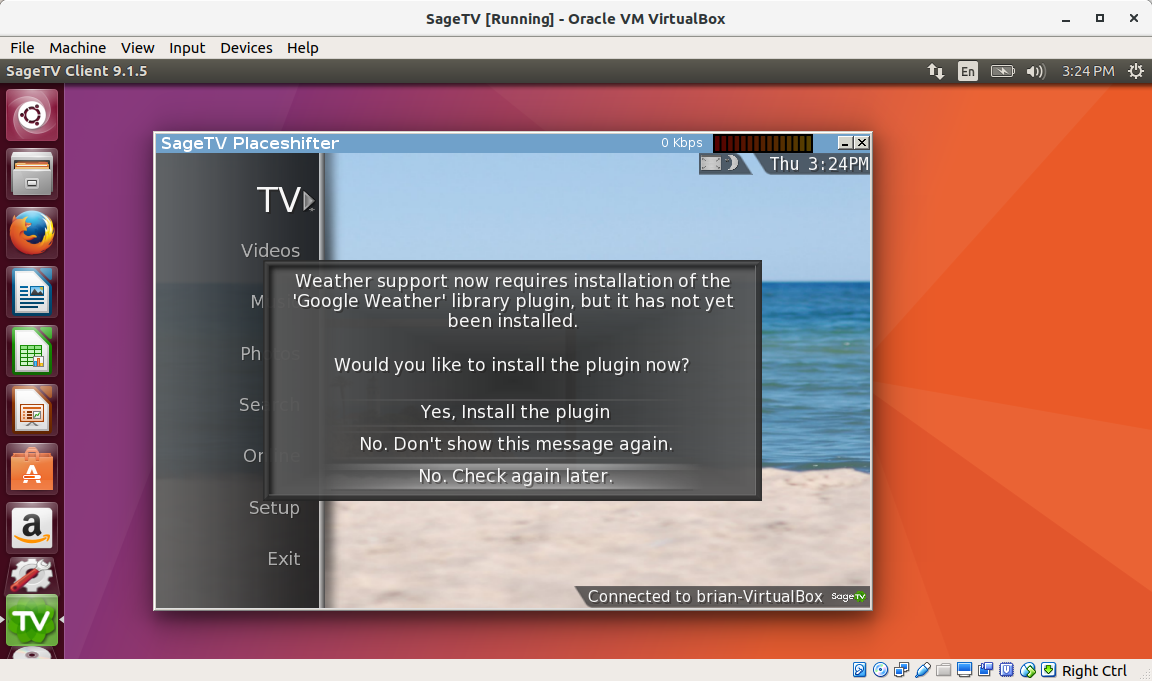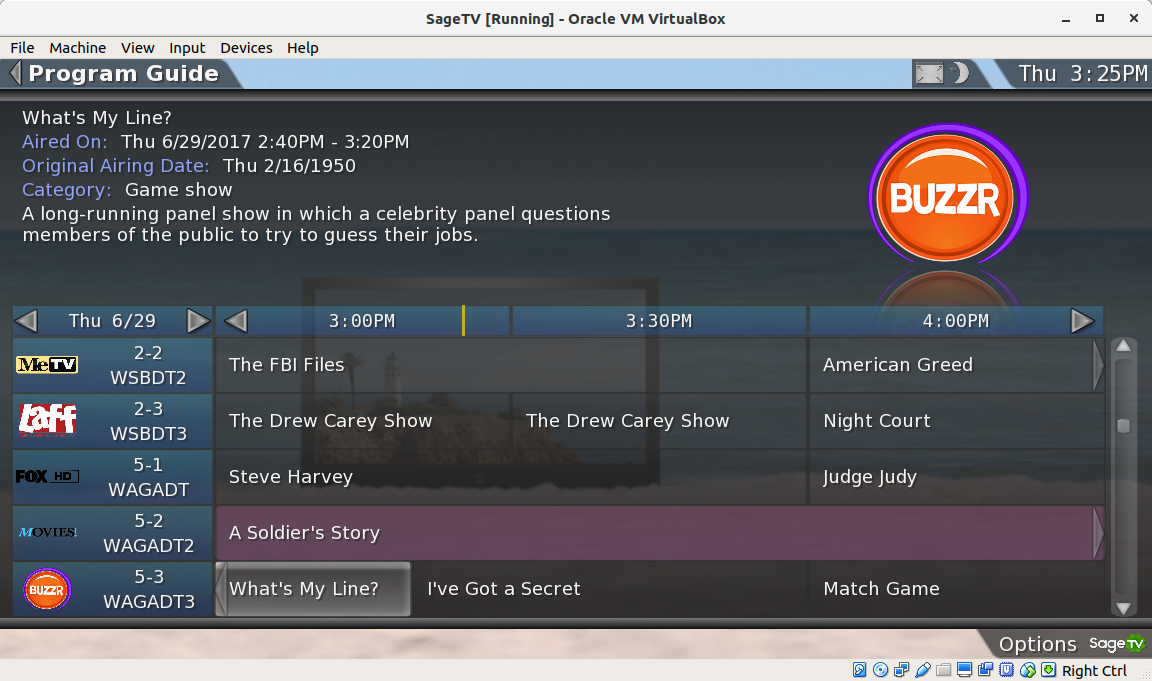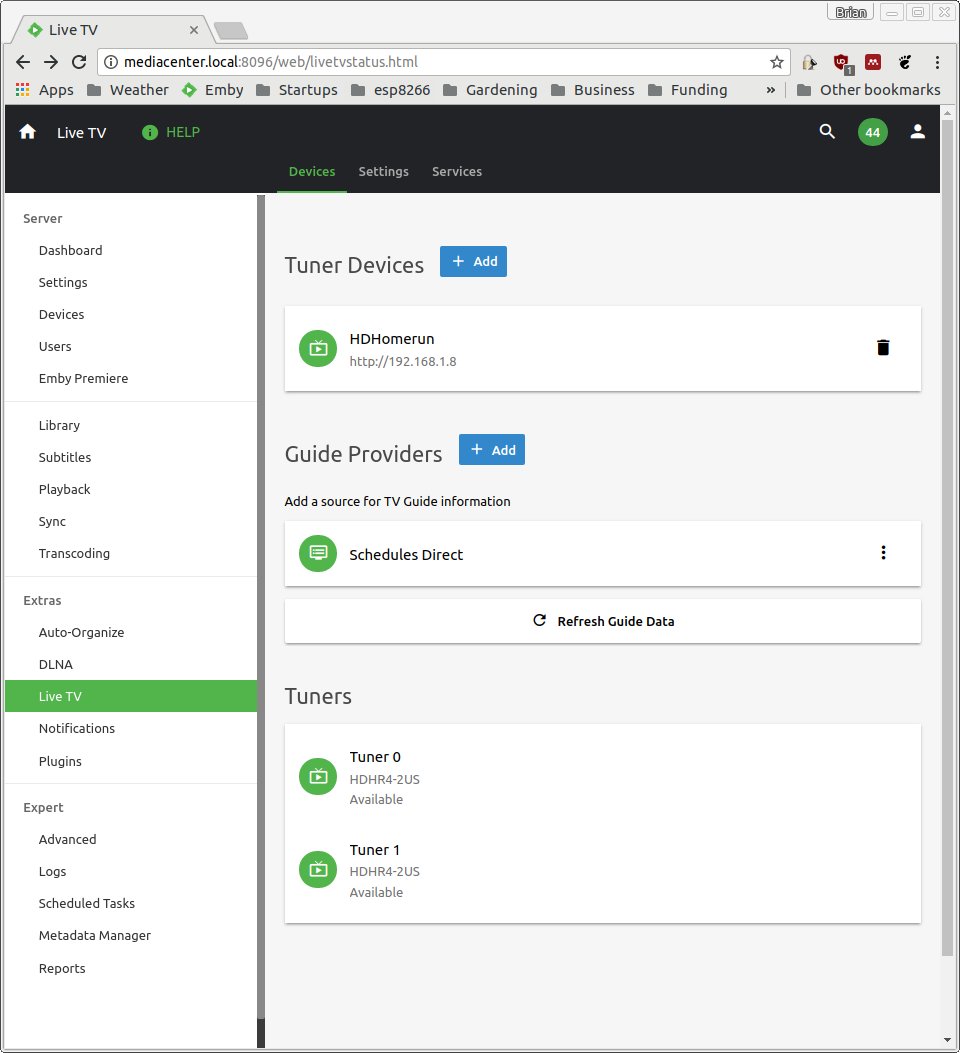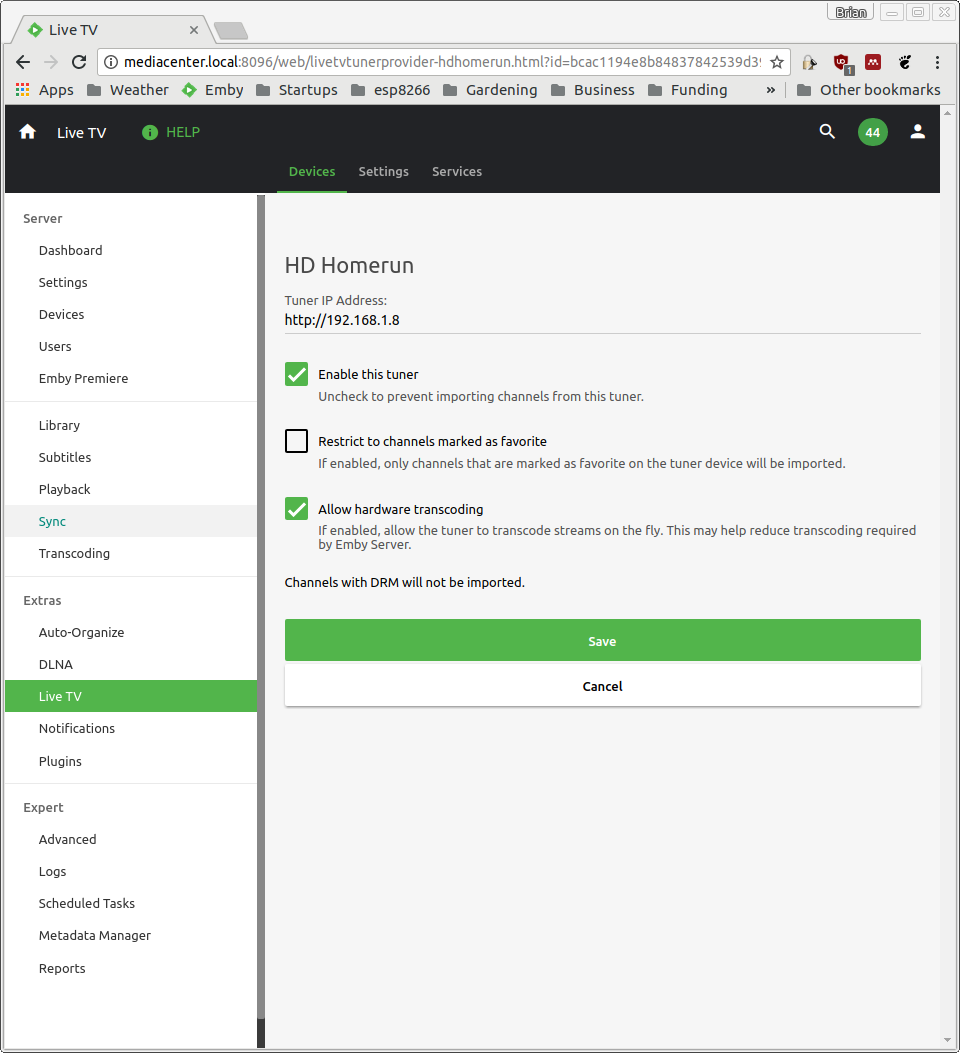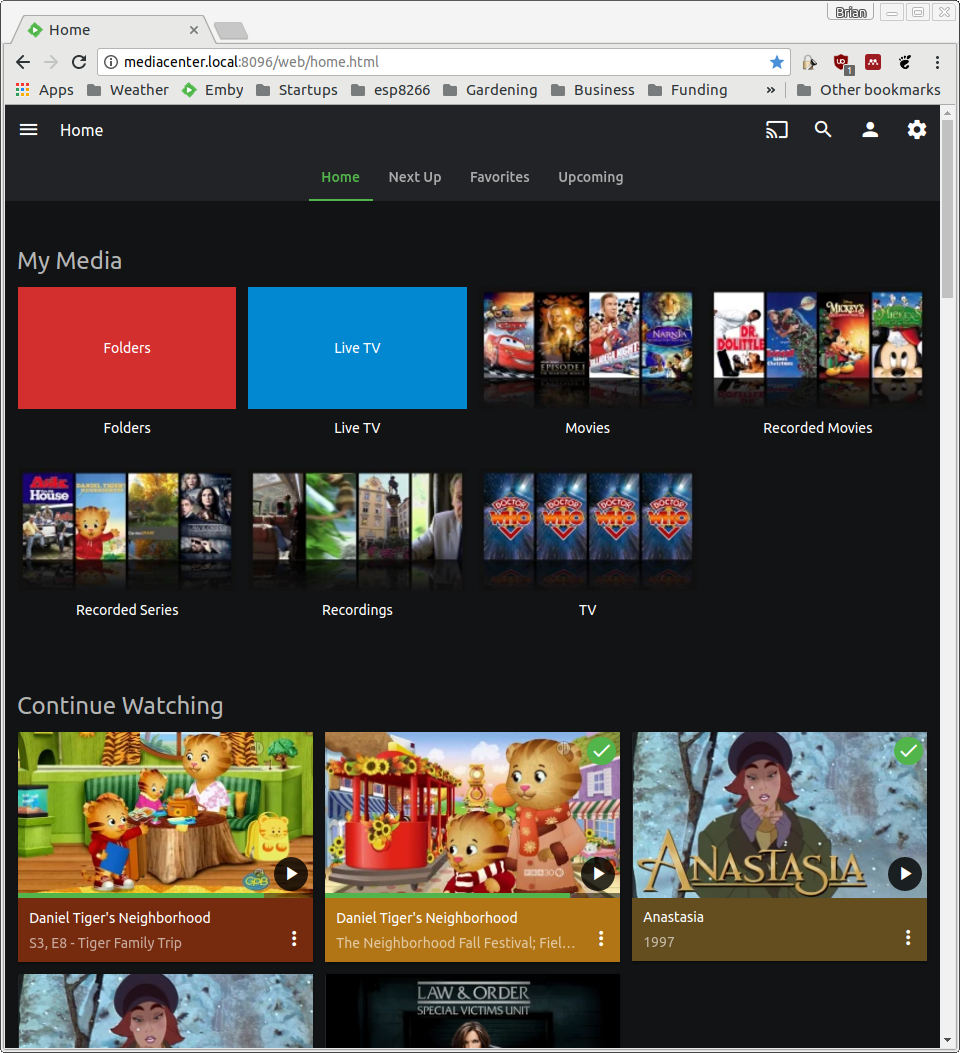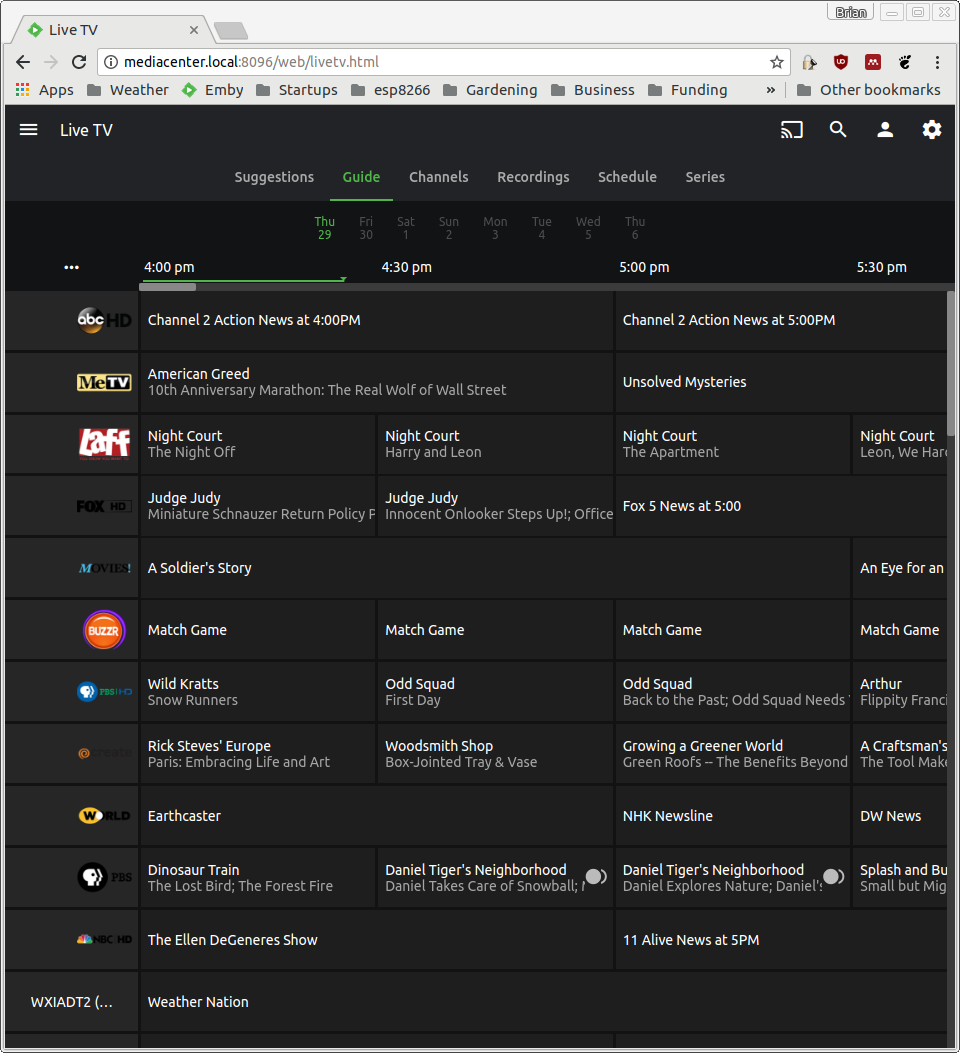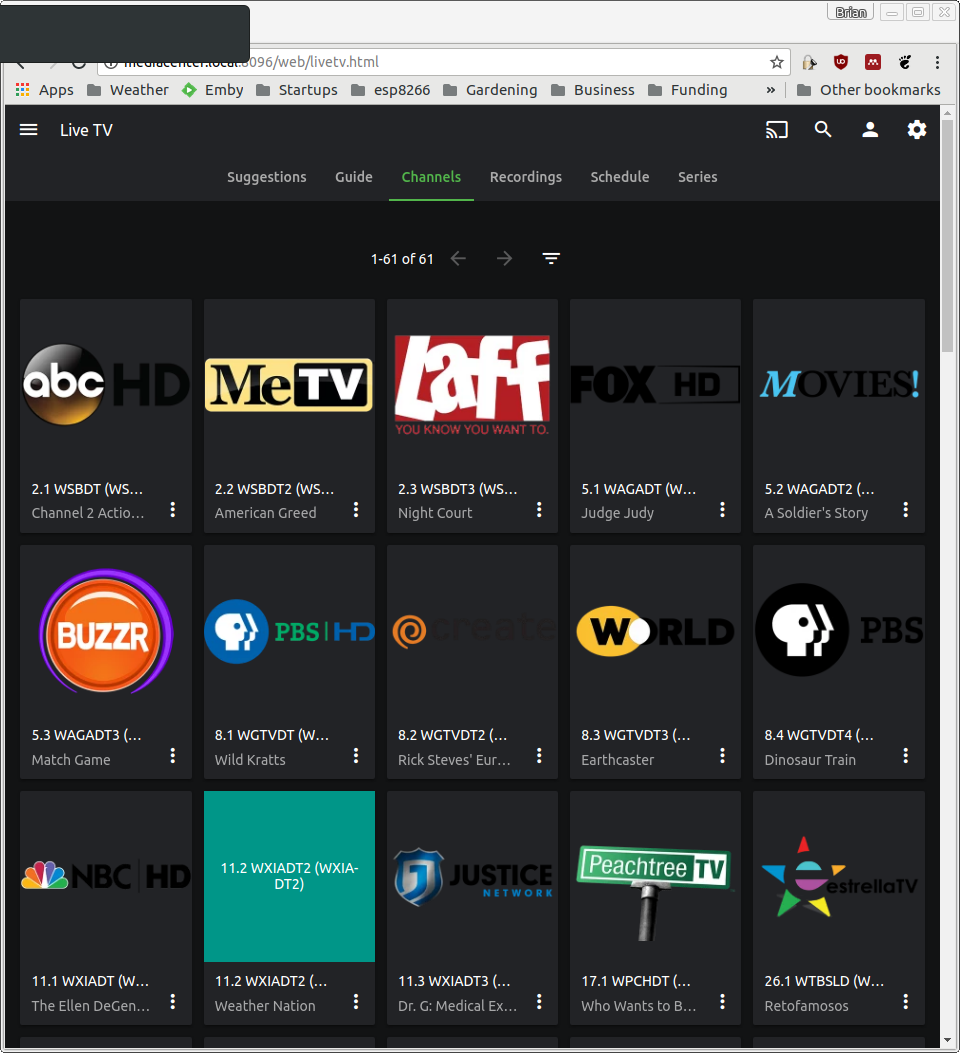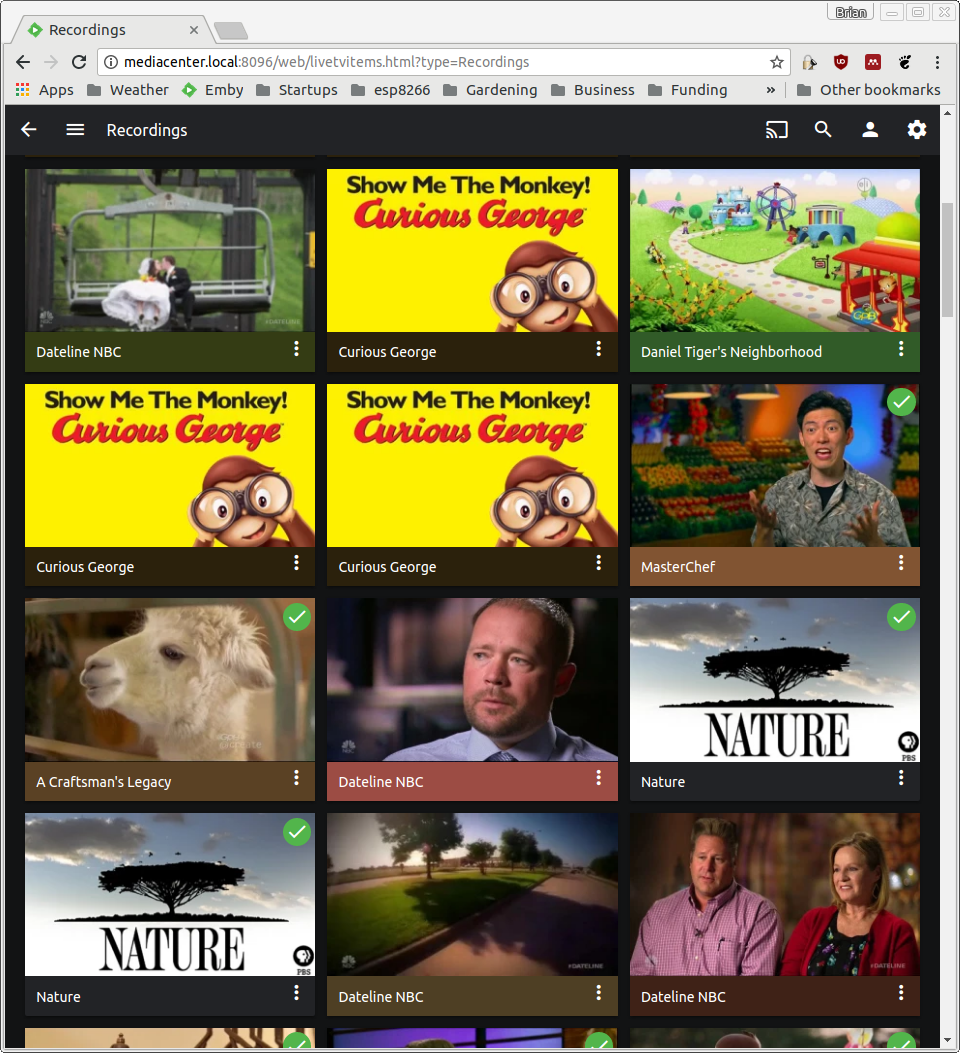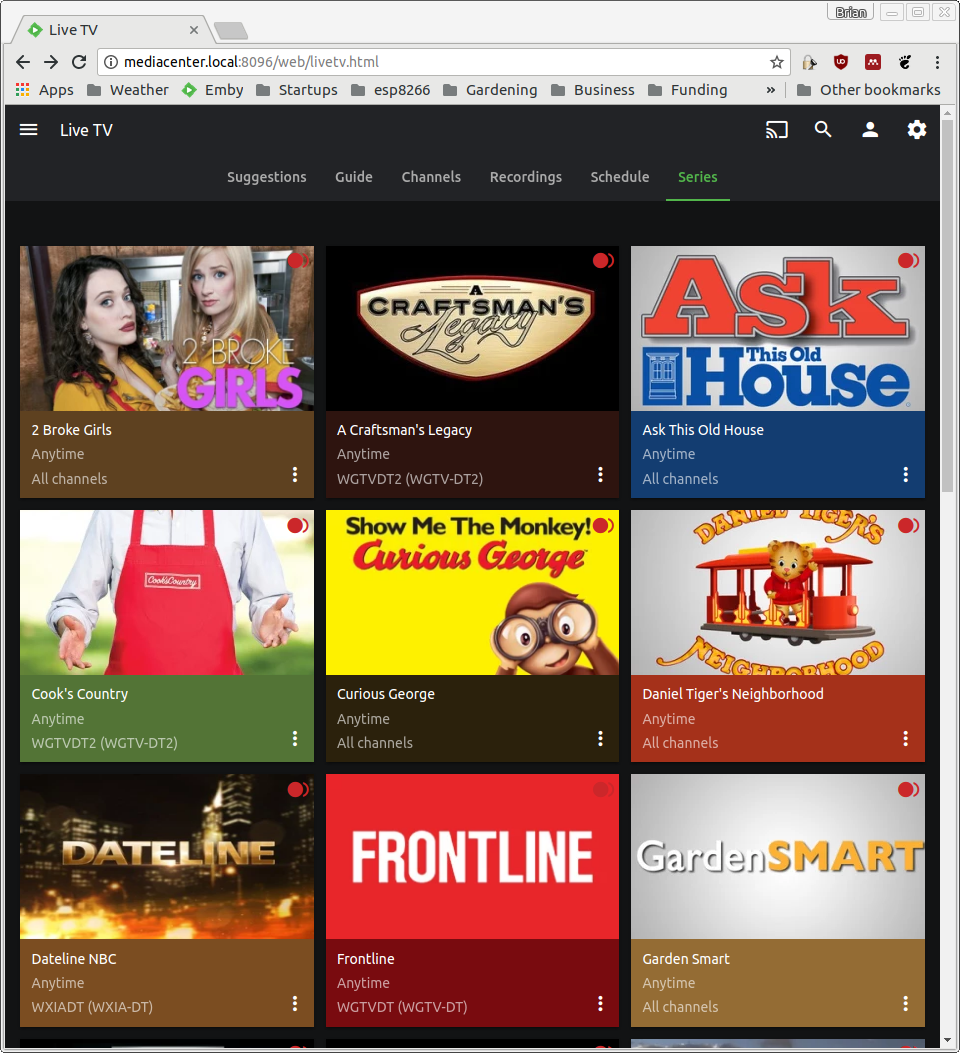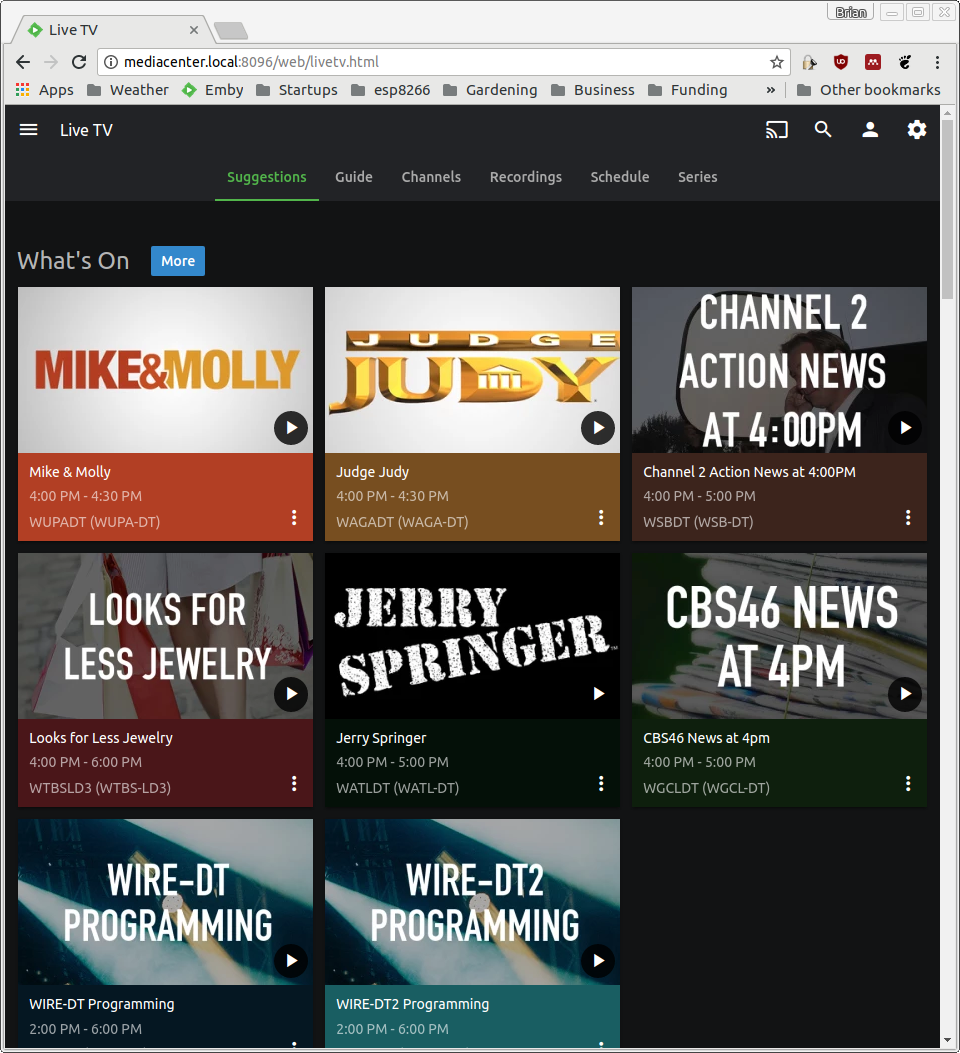2017 State of Linux Media Center Software
2017 Jun 29 - Brian Kloppenborg
Recently a client expressed interest in developing a pre-built Home Theater PC (HTPC) solution with Digital Video Recorder (DVR) functionality for Over The Air (OTA) broadcasts. They considered both low-end devices, like the Raspberry Pi, and high-end devices like dedicated PCs. As part of their marketing research, they wanted to have a broader perspective of existing solutions on Windows, Mac, and Linux platforms. Out of respect for the open-source community’s efforts, our client has kindly agreed to let us publish a subset of the report that summarizes HTPC solutions with built-in OTA recording and playback capabilities.
Overview
As indicated in a 2016 Forbes article, up to 20% of US households have dumped cable TV in favor of streaming television and Over The Air (OTA) services. Without significant capital and access to new, original, or popular content, it will be difficult to compete with streaming providers. The presence of low-power set-top-boxes like Tivo, Roku, Apple TV, NVIDIA’s shield, and Chromecasts further complicates the market space. As more households move to cut the cord, one area of opportunity will be the creation of both low- and high-end, multi-functional Home Theater PC (HTPC) solutions for consumers that provide both streaming and live television recording and playback capabilities. To that end, this report examines current market trends, provides an overview of typical hardware presently available, and presents an analysis of 9 existing HTPC software packages for the Linux operating system that could be leveraged by small or medium businesses to develop a high-end media center solution.
Market Trends and Analysis
One of the most reputable sources of TV viewing information is the Nielsen Agency. They study the trends and habits of media consumption (TV, Radio, etc.) in more than 100 countries worldwide. In their recent 2016 Q1 Nielsen Report they present several key findings about the latest media consumption habits: The key points of this report is as follows:
- The report partitions audiences into several groups by age (2-11, 12-17, 18-24, 25-34, 35-49, 50-64, and 65+ years old) and also by ethnicity (White, Black, Hispanic, and Asian American).
- TV is the dominant source of entertainment (148 hr / month). App/Web on a smartphone (59 hr/month) and AM/FM radio (54 hr/month) are second and third, respectively. Time-shifted TV (DVR, 23 hr/month), video on a PC (39.5 hr/month), and video on a smartphone (2.5 hr/month) barely stack up in comparison of well-established content delivery methods.
- Over the last five years, TV consumption has decreased by 1.8 - 39.1% for all groups EXCEPT the 65+ group which saw a 4.6% increase.
- Over the last year, TV consumption has decreased by 2.4 - 13.3% for all groups younger than 50 years old. These decreases are all fairly large relative to reports from one year ago. Ages 50+ have seen a slight increase in TV consumption.
- DVRs are present in 50% of surveyed households, but this trend has remained constant for the last two years. Meanwhile, streaming video on demand has grown by nearly 10%.
- Most households have Cable TV and Internet access in every ethnic demographic with fewer than 17% of households relying on broadcast TV alone (see Table 9 in the Nielsen report).
- Almost all households have a HDTV (94% in the 2016 composite group), at least one smartphone (74% in 2016), and about half of all households have a tablet (58% in 2016).
- Lastly, 50% of all households subscribe to some form of online streaming service. In the 2015 Q1 study, only 42% of households subscribed.
With this information, some general trends can be observed. TV and radio remain the dominant sources of entertainment. Over The Air (OTA) and Cable TV consumption is decreasing, streaming services are increasing, and smartphones / tablets are available in most households. Concerning younger viewers, a report by Marketing Charts investigates generic trends between streaming and live TV for viewers under the age of 34 years old. Some sources claim that that 19-25 year olds spend 29% of their TV content time streaming and 29% watching traditional linear TV. Other sources suggests that traditional TV still has slight edge over streaming services, but indicate that streaming services are, in general, increasing in popularity. With these trends in mind, we argue that future media center solutions should focus on content delivery to multiple device types. Clearly the television is king in this respect, but other devices like smartphones and tablets should be considered. Thus, a set-top-box should provide not only the capability to play back video to a large TV screen, but also stream the content to one or more low-powered mobile devices.
OTA TV tuner support in Linux
Due to (limited) contributions from industry and impressive reverse engineering efforts, the Linux operating system supports a wide variety of TV capture cards, tuners, and related devices. Almost all TV capture cards supported in Linux have drivers found within the Video4Linux (V4L) portion of the Linux Kernel. Almost all Linux-based DVR software leverages the V4L tree in some form; however, a few vendor-specific solutions do exist. Supported devices within the V4L tree include dedicated PCI/PCIe cards, pluggable USB tuners, and network-based devices. In the context of this review, we used the DViCo Fusion HDTV7 Gold, a PCIe tuner, the OnAir Solution / Sasem USB HDTV Creator, and a SiliconDust HD HomeRun Connect which represent devices with strong support within the V4L tree.
PCIe devices
There are a plethora of PCIe TV tuners on the market. For this work, we used a DViCo Fusion HDTV7 Dual Express is a PCIe-x1 card we had on hand. The card includes two XC5000 tuners that are connected to a single F-connector. The card supports both ATSC and NTSC broadcast TV, analog video via. S-video, and an external IR receiver for a remote control.
USB devices
Outside of internal PCIe devices, the second most popular type of tuner are USB devices. To represent this type of tuner, we used an OnAir Solution USB HDTV Creator we had on hand. This somewhat obscure device came out in the early 2000’s and was among the first USB 2.0 tuners on the market. Depending on when the tuner was purchased, it could be know it as the Sasem OnAir Creator (the original company), OnAir Solution USB HDTV Creator (global seller), or AutumnWave USB HDTV Creator (US subsidiary). This tuner was sold right shortly before the regulatory mandated DTV switch occurred, thus it supports digital broadcast TV (ATSC), digital cable TV (QAM-un-encrypted), Analog TV (NTSC), and also features S-Video and RCA inputs. Its claim to fame is that it was the first external HDTV device featuring USB 2.0 which meant that it could stream full 1080p video (USB 1.x is bandwidth-limited to 720p). Although it is no longer sold, it remains fully supported in V4L.
Network devices
The most popular network ATSC tuner is the Silicon Dust HDHomeRun. It comes in three variants (Connect, Extend, and Prime). All units connect to the network using a Ethernet port. They stream TV content to a computer, DLNA compatible smart TV, Android media player, Apple TV (4th generation), or game console. The HDHomeRun devices have been around since at least 2004 and thus are well respected within the consumer-grade AV market. At present, the fourth generation Connect variant (HDHR4-US2) retails for around $100 and the Extend version costs about $130. Meanwhile, the HDHomeRun Prime costs about $180. The Connect and Extend units are designed for OTA TV and un-encrypted Digital cable TV. These units feature two tuners that connect to the network using a shared 100 Mbps network interface. The Connect unit streams uncompressed MPEG data to the client whereas the Extend includes a hardware transcoder (dedicated ASIC) which converts the raw MPEG stream into H.264 prior to transmission to the client. Both devices permit streaming over WiFi. The connect requires a network based on 802.11ac, whereas the Extend’s H.264 compression permits it to operate on an 802.11n network. The HDHomeRun Prime is designed for encrypted cable streams which require a specialized hardware (in this case a CableCard) to de-crypt the signal. This unit includes a gigabit network interface and includes three tuners. Streaming content over WiFi requires 802.11ac HD video or 802.11n for standard definition (SD) respectively. For the purposes of this study, we purchased a HDHomeRun Connect which was connected to our test machines using gigabit networking.
TV Guide Data
A very important thing to note is that US Federal Regulations mandate that all stations, except local low-power stations, broadcast not only the video and audio content, but also Program and System Information Protocol (PSIP) metadata encoded in the raw MPEG stream. Among this data is the Event Information Table (EIT) which includes titles and program guide data. Although the protocol permits program scheduling up to 16 days in advance to be advertised; regulations require only the first FOUR EITs be occupied. It is RECOMMENDED that broadcasters provide at least the first 24 EIT entries. In the US, it is common for US broadcasters to provide 12 - 24 hours of EIT data. In our experience in the metro Atlanta area, few TV stations broadcast more than 24 hours of scheduling data. Outside of broadcast providers, there are also several online services which transmit guide data. Because the schedules are copyrighted, the data are seldom provided for free. A frequently recommended source of guide data is Schedules Direct which sells access to the data for $25/year. The proceeds from sales fund open source projects.
DVR Software
Windows Media Center
Although obviously not software which runs on Linux, Windows Media Center (WMC) has long been a popular PVR solution for cord cutters. Windows Media Center was supported in Windows 2002 - Windows 8.1. WMC support was dropped from Windows 10; however, it can still be installed using a command-line script. WMC provides the ability to watch and record live OTA TV from a variety of TV tuners, including some network devices. WMC use to acquire TV guide data through the Zap2It service until July 2015 when it switched to Rovi (the folks behind TiVo). In addition to live TV, WMC lets you watch other videos, listen to music, view your photos, and even connect to some streaming providers. Although quite powerful, Windows Media Center does not provide a web interface or any streaming capabilities out of the box. This isn’t much of a problem though because third-party software, like Remote Potato have filled in the gaps. Remote Potato doesn’t provide a web interface, but its apps for Windows, iOS, Android, and Windows Phone provide full access to all of the media on your WMC server.
DVBLogic’s DVBLink
DVBLink is a commercial (~$60) software
package marketed to be “your very personal TV server”. It is an all-in-one
solution that provides support for watching live TV, scheduling recordings,
watching recordings, and transcoding video to watch on other platforms. The
server software runs runs on Windows, Mac, and (Debian-based) Linux operating
systems as well as a select set of Network Attached Storage (NAS) units. The
interface software (to view, schedule recordings, etc.) is a separate
application that runs on Windows, Mac, Linux, Android, and iOS. For the purposes
of this review, we used a demo copy of DVBLink 6.0.0 found on their forums.
Installation of the DVBLink server on Linux is trivial. Simply run the .deb
installer and it will copy files and automatically register itself with the
appropriate system initialization script. This was tested both with init and
systemd configurations. The installer places a “DVBLink” shortcut in the main
application menu. When the program is first executed, it will provide the user
with an opportunity to run a series of installers that expand DVBLink’s
functionality. For OTA TV, the “TVSource” plugin is required. DVBLink picked up
both the PCIe and USB tuners, but several additional steps were
required to get the
HDHomeRun to function. DVBLink can extract EPG data from transmitted EIT data,
or use one of several external schedule sources. All DVBLink software comes with
trial periods so it can be evaluated risk-free.
Once the necessary software is installed one can access the sources tab where detected tuners will be displayed. If an EPG subscription service is used, the data will be automatically populated; however, if OTA EPG data is acquired, the user will need to follow specific instructions in order to get it to work. After installation, DVBLink offers a fairly standard interface for watching and recording TV. This includes the TV guide interface (h) as well as a method to schedule one or multiple recordings (i). Please note that the screenshots below captured schedule data from the OTA source, rather than Schedules Direct. Thus the content is somewhat more sparse than the other applications shown.
As shown above, DVBLink also includes a web interface that runs on port 8100. It presents a virtually identical interface to the stand-alone app. It permits you to view the guide data, schedule recordings, watch recordings, and even stream live TV. By default the web interface will transcode video to 640x480 pixels at 512 kbps; however, this is configurable via. the “Settings” menu in the web app. You can even disable transcoding entirely if you so desire. Although the web interface is quite functional, the software suggests that you will have a better experience using one of their standalone applications for playing live and recorded TV.
TVHeadEnd
TVHeadEnd is a TV recording and streaming server that functions in Linux, FreeBSD, and Android operating systems. It supports a wide variety of devices (via. the V4L library) including DTV cards (DVB-S, DVB-S2, DVB-C, DVB-T, ATSC, ISDB-T, IPTV, and SAT>IP), network tuners, and analog video capture cards. You can also use IPTV devices. Unlike the aforementioned projects, TVHeadEnd is open source with development and distribution on the TVHeadEnd GitHub Page. It can be compiled from source, or installed using the packages available for several distributions. For the purposes of this review, we used TVHeadEnd 4.1 (from git commit g55fec0f). TVHeadEnd uses a web-based interface for setup, recording, and playback. After the software is installed, the web interfaces is at http://localhost:9981. Starting with version 4.1, TVHeadEnd features a guided setup procedure which we found significantly reduced the complexity of setting up the software. The guide will let you set up an administrator account, a user account, pick languages, configure your tuners, scan for channels, and map services. Much other TV tuner packages, TVHeadEnd can accept guide data from online sources or scrape it from broadcast EIT data. Screenshots of the installation and configuration procedure are shown below:
Once the software is configured, the user is returned to the EPG tab which is,
perhaps, the worst EPG interface of all of the packages reviewed. All program
data is presented in a massive table without any apparent effort to make the
software more usable. Most of the time TVHeadEnd serves as a backend for other
players, like Kodi, which might explain this non-user-friendly approach.
Recordings can be configured to be standalone or recurring event triggered by a
query (e.g. regular-expression like). After a user schedules a recording, the
dialog simply disappears without any user feedback. In addition to scheduling,
the user interface lets you check on the state of a recording, download the (raw
transport, .ts) video file, or delete the recording. Representative
screenshots of these steps are shown below:
TVHeadEnd also supports live-streaming TV to a web browser. In the screenshots below we show (i) channel selection dialog and (j) method of choosing the transcoding technique.
By default TVHeadEnd will record raw (uncompressed) MPEG-2 transport streams
(.ts). If the user desires, TVHeadEnd can transcode the video by selecting the
“Configuration -> Recording -> Digital Video Recorder Profiles” tabs and
changing the `Stream Profile` to one of the entries beginning with webtv.
The webtv-h264-aac-matroska profile will encode the video in H.264 format,
while simply packaging up the existing AAC audio stream into a Matroska
container which is probably the best option for most use cases. As previously
mentioned, TVHeadEnd is commonly used by other media center solutions. For
example, Kodi has a plugin that can leverage TVHeadEnd’s DVR
capabilities.
Video Disk Recorder (VDR)
The Video Disk Recorder (VDR) is an open source PVR solution. It was first released in 2002 and was under active development until 2015. The software is packaged with most Linux distributions; however, on our Ubuntu test system we were unable to get it to run. The lack of documentation makes this project particularly frustrating. The software allegedly supports EPG data from both subscriptions and OTA sources, support for multiple tuner cards, and timed recordings. However, we were unable to verify these claims. Playback appears to be limited to the primary recording device.
MythTV
MythTV has long been a strong contender in the Linux
media center market. It can use all V4L devices and several network tuners, like
the HDHomeRun. One member of our team has used MythTV to record and watch OTA
broadcasts since 2007. Due to its maturity, MythTV is one of the most feature
complete solutions on the market. It supports multiple tuners (with some support
for CableCards), intelligent scheduling with conflict resolution, video
transcoding, commercial flagging, and streaming playback on multiple devices.
For the purposes of this review, we installed MythTV 0.28. Since our initial
review, MythTV 0.28.1 was released. Because most Linux distributions package
MythTV by default, installation is fairly trivial; however, it is not error
free. After installing the software and running the MythTV Backend Setup
(mythtv-setup), our tests on Ubuntu 16.04, Ubuntu 17.04, and Mythbuntu found
that the (default) password in mythtv-setup and the MySQL database did not
match. This mis-configuration later impacted our ability to run both MythWeb and
WebFrontend. This is fairly easy to fix using the MySQL command line, or a GUI
(like MySQL workbench). Our long-term MythTV user recounts having to manually
address this issue since at least Ubuntu 14.04. After launching
mythtv-setup the user will need to go through the capture card, set video
sources, and input connection setup steps at a minimum. During the input
connection stage, the user will also need to run a channel scan for each input
source. Representative images of these steps are shown below:
While starting the frontend service, we encountered several issues that we traced to IPV6 name resolution. After disabling IPV6 on the host machine, within MythTV itself, and manually starting the backend server, things were up and running. It is not clear if this is an issue with MythTV or our Ubuntu test system. MythTV has three user interface methods: a Qt GUI (called Myth Frontend), MythWeb, and WebFrontend. Below we show a series of screenshots from the QT frontend with the default skin. The welcome screen lets you access the most important functionality quickly and easily. The program guide offers a very familiar interface to any set-top-box solution from a cable provider. To schedule a recording one simply needs to select the program and choose one of the presented recording options. The TV viewing experience is fairly standard compared with most modern set-top-boxes.
In addition to Myth Frontend, MythTV also features two web interfaces. The first
is MythWeb, a PHP-based website that runs on top of standard webservers. As
installed through apt-get install mythweb, MythWeb will run on top of Apache;
however, it also ships with configuration files for lighttpd and nginx.
Because MythWeb is being replaced by WebFrontend, we will not review its
functionality further. WebFrontend is the newest web interface for MythTV. It is
still in its infancy and not functionally complete compared to MythWeb; however,
we think it is a significant improvement. For example, in the screenshots below
we show the program status window, TV guide, recording dialog, and current
recording windows. Unfortunately, the current version does not support
streaming, but it appears to be planned.
In addition to providing a nice interface, WebFrontend also provides an API and support for third-party plugins. Due to its (accidental?) alignment with emerging market trends, we anticipate WebFrontend will grow dramatically in popularity as it matures.
JRiver Media Center
JRiver Media Center is a closed-source, cross-platform media center solution that is marketed as “The Most Comprehensive Media Software”. The software runs on Windows, Mac and Linux. A Master license (cross-platform support) is $70 whereas a Linux-only license is $50. Historically JRiver was focused on media management, akin to a library, but in JRiver 20 (or thereabouts) they added support for recording TV. Unfortunately, this functionality has not been ported to Linux host platforms (even in JRiver 22 which we installed and tested). Linux devices can, however, play content recorded on a Windows-based machine. Efforts to fund further development of JRiver’s TV functionality through a Kickstarter campaign were unfortunately unsuccessful.
SageTV
SageTV was a closed-source, proprietary DVR and media center solution for Windows, OSX, and Linux. The initial release of the software was in 2002 and it garnered significant popularity. In June 2011, SageTV was acquired by Google and removed from the market. Speculation was that SageTV was going to be used by Google for their Google Fiber set-top-box; however, they eventually created their own solution. In 2015, the SageTV source code was released under an open-source license and placed on GitHub. The project continues to be actively maintained, with daily commits from a group of ~30 developers. For the purposes of this review we attempted to use the latest version of SageTV (git commit 2b2b2eb); however, it failed to build using instructions found on the wiki. Instead we ended up installing the client and server Debian packages, version 9.1.5.166, found in the Sage Open Source Download Service (see the “Files” tab). Using the Debian packages, the installation process was flawless. After launching the client and connecting to the server, SageTV asked several questions to configure the software. Among those were questions that could have been detected if the locale of the machine were parsed. Among the questions includes time zone information, which was asked three times. We found this need to be quite odd. SageTV automatically detected our HDHomeRun device, but did not find either PCIe card or USB device. Until recently, SageTV offered TV guide data; however, that service will shut down on July 1, 2017. The developers suggest that users connect to Schedules Direct to get episode data. While entering our Schedule Direct account information, we noticed a second odd aspect of the software. For a few windows the developers used a numeric keypad dialog to facilitate data entry. The keypad does not interfere with letters typed on the keyboard, but any numbers entered on either the number row or numpad must be pressed multiple times before the digit will register. This was unexpected and exceptionally annoying. Much like MythTV, SageTV uses the (legacy) XML interface to Schedules Direct and thus requires additional configuration on the Schedules Direct website. It also manages its own channel scan rather than leveraging the built-in channel information on the HDHomeRun. Below we show a series of representative screenshots for SageTV. These include the client windows, source wizard, channel scan dialog, channel scan progress dialog, EPG information dialog, default frontend interface (with a recommended plugin installation dialog), the TV guide, and recording dialog. The live TV and playback dialog (not show) are similar to other software packages listed here, except the user interface appears on the top.
TVTime
TVTime is an open source software package to view (but not record) live TV streams from a video capture device. It provides a fairly standard interface consisting of transparent dialog superimposed over the transmitted video data. The project was last updated in 2005, but still receives around 33 downloads per week according to statistics on SourceForge. Given that it has not seen active development for over a decade, we do not consider this software highly competitive in the current market landscape.
Plex
Plex is a well-respected media center solution that was originally forked from the popular XMBC (now Kodi) software in 2008. Text on Wikipedia claims the source is now entirely distinct. Plex consists of a closed-source backend server with various (sometimes open-source) frontend components. Plex is cross-platform software. The server runs on Windows, Mac, and Linux and there are frontends for iOS, Android, Windows Phone, various set-top-boxes (e.g. Roku, Apple TV, NVIDA’s shield), and a browser-based web interface. Plex can be deployed on a computer within a user’s home or as part of the Plex Cloud. Plex offers a free edition which provides media management capabilities. Additional features, like Mobile/Cloud Sync, Mobile Applications, Parental Controls, and DVR functionality are enabled through Plex Pass. Subscriptions are available as $5/month, $40/year, or $150 for a “lifetime” subscription. [For readers of the blog: We elected to omit further information on Plex because its capabilities are very well explained on its website, unlike most of the other software packages discussed here] One of the strongest aspects of Plex, in our opinion, is how well the software is marketed to and focused on the end user. The installation process was seamless, maintenance and updates well integrated, and usability second to none. One of our engineers explained it as the Netflix of HTPC solutions due to its interface and user-focused design. (That same engineer issues a similarly laudatory remark towards Emby). In the context of current market trends, Plex is clearly well aligned and a strong competitor to any future entrants.
Emby / Media Portal
Emby (formerly MediaBrowser) is a modern media center solution that includes media management. Recently, support for recording and watching live TV was added. Much like Plex, Emby is organized as a backend server and client frontends. The backend server runs on Windows, Mac, Linux, FreeBSD, and some NAS solutions whereas the frontend is a browser interface. As such, it supports live streaming and transcoding of video feeds to web browsers found on the aforementioned platforms plus Android and iOS. Emby’s core product is free, but some features (the DVR functionality being one of them) are only available through the Emby Premiere program . Pricing for Emby Premiere is $5/month, $50/year, or $100 for a “lifetime” subscription. (Lifetime being one major release or some pre-defined period of time.) Emby can be compiled from source, installed from packages, or pulled as a Docker container. All installation methods are well documented. Initially, we installed Emby using a Debian package, but this resulted in a web interface that was very laggy. On a whim, we tried out the Docker image. Not only did this vastly simplify the installation process, but also significantly improved the performance of the frontend. For this review we used Emby 3.2.1.0 with a subscription to Emby Premier to enable DVR functionality. Emby supports M3U (video streams) and the HDHomeRun out of the box. Support for USB and PCIe devices can be added through extensions which call out to other software packages, like TVHeadEnd and MythTV’s backend server. Emby receives guide data exclusively through online sources, like XML TV or Schedules Direct. Much to our amazement, Emby used HDHomeRun’s built-in channel list to populate its channel data. After reviewing eight other programs, this was a much appreciated feature. The images below are representative of the Emby user interface. We show a sample of the setup dialog that has specific modal information for the HDHomeRun. The user interface, guide, channel listing, recording, series view, and suggestion pages for live TV are also shown. In addition to supporting TV-based content, Emby also supports additional media content types like Movies, Music, Books, Games, Photos, and other mixed content. Due to time limitations, we did not evaluate these other features.
Using the Docker installation method mentioned above, our experience with Emby was exceptional. One of our engineers even exclaimed it was “like Netflix for TV.” Our recording tests resulted in videos that were automatically transcoded to H.264. This resulted in bandwidth-efficient streams that worked well on our mobile devices. In prior versions of Emby, one of our team members recalled experiencing issues streaming live TV that he claimed were due to the demands of real-time transcoding. We experienced no such issue in v3.2.1.0, even while streaming two live TV streams and two pre-recorded videos. Because Emby downloads (and optionally caches) many of its visual elements from the Internet, we evaluated how the system functions in a disconnected state. As one would expect, if the cache is disabled the experience is abysmal. When the cache is enabled, the interface is functional, but slightly degraded. Features such as actor information, suggestions, rankings, and related material are (obviously) not available. Most annoyingly, in an Internet disconnected state, the TV guide data won’t load in the web interface, even though logs indicate the data was previously downloaded by the server. The reason for this last issue is unclear. In general our experience with Emby was very positive. One of our developers uses it on a daily basis (hence the well populated list of recordings in the screenshots above). Given market trends, we consider Emby to be well positioned to meet the demands of future cord cutters. With that said, there is some dissent in the community. A few posts on the popular social media site, Reddit, indicate some users are circumventing Emby’s subscription model which we argue could harm the Emby team’s economic position. There were also complaints that the Emby developers removed some repositories for plugins from GitHub. The community argued this was a move to close-source the software; however, the developers cited a lack of user contributions. For example, the Android TV App experienced this situation. Given the responsiveness of the developers and preponderance of open-source projects on their GitHub website, we are inclined to believe the developers.
Summary
There are a wide variety of solutions to create both low- and high-powered set-top-box devices that run on Linux. Hardware to receive OTA signals consist of dedicated PCIe cards, USB tuners, and network tuners. Despite widespread support in V4L, not all HTPC software supports all PCIe and USB tuners. Similarly, most, but not all HTPC suites support network devices like the HDHomeRun. In general, our engineers preferred network-based tuners due to their ability to reduce signal loss due to lengthy runs of coaxial cable, but clearly this is not suitable for set-top-box solutions. Concerning software, we argue that Plex and Emby are the solutions that are presently best-aligned with current and future market trends. MythTV’s WebFrontend has potential, but its development process has, thus far, been exceptionally slow.